Goal: This will walk you through how to quickly access a shared inbox or mailbox via the Outlook web app, http://www.outlook.com.
If you need to access a shared inbox via Outlook on a desktop or laptop click here or on the Outlook on a Mobile Device click here.
- Navigate to www.outlook.com in your browser of choice and click on Sign In at the top

- Sign in with your company email account and password, if prompted always select Work or School account
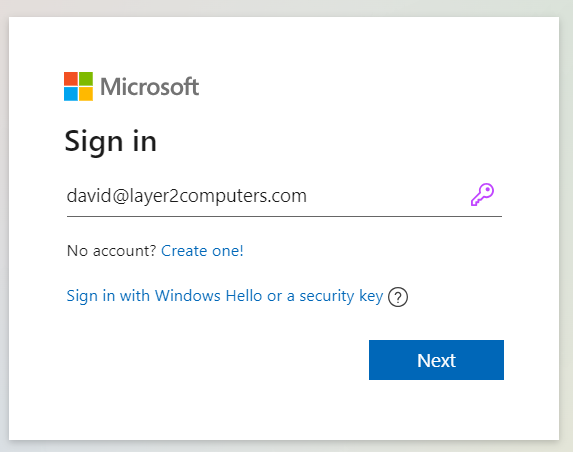
- Click on your User icon at the top right and click on Open another mailbox
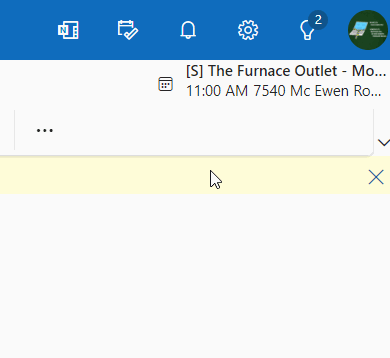
- Fill in the box that appears in the middle of your screen with the account you would like to access then click Open.
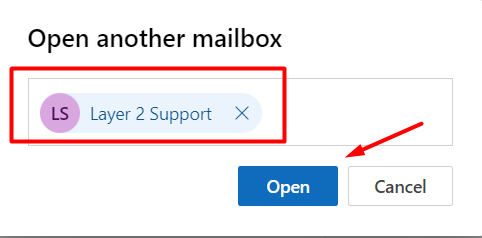
- A new window will open up with the email account you are wanting to access.
If you have any trouble, please reach out to us.



