Goal: This guide will help you log into the browser plugin for the 1st time. If you have not already installed your Passportal plugin follow this guide.
After installing the extension, you will need to login:
- Click the Passportal extension icon at the top right of the browser.
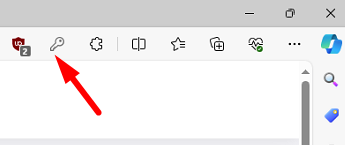
- Select your location as USA
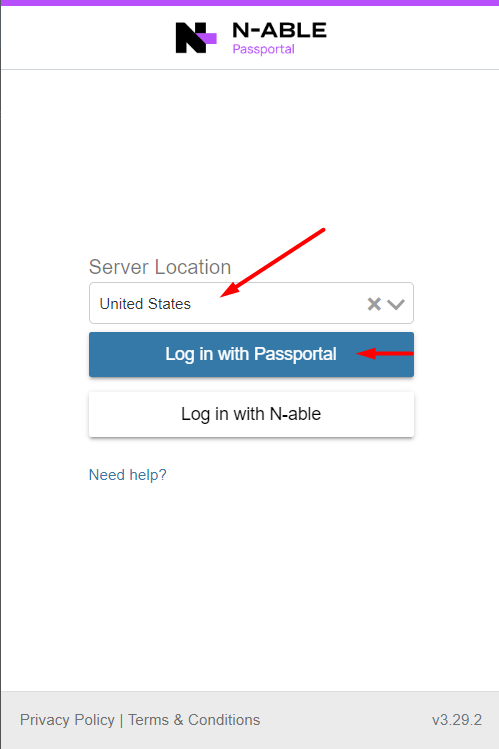
- Enter your:
- Email Address - Your email address
- Password - Your unique password
- Organization Key - The shared company key that is provided to you
- Enable the Remember Me
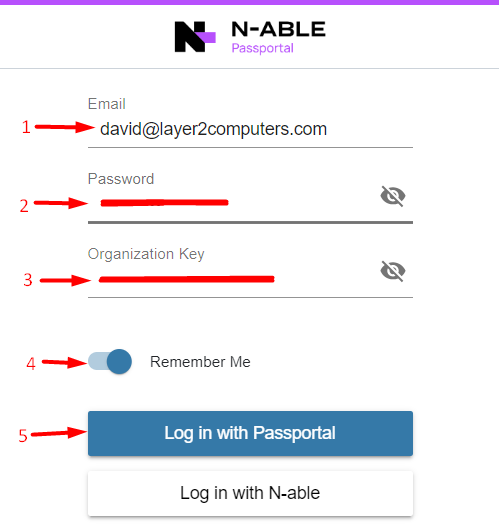
- Click Log In
- You should see a screen similar to the one below, if so this means you are successfully logged in.
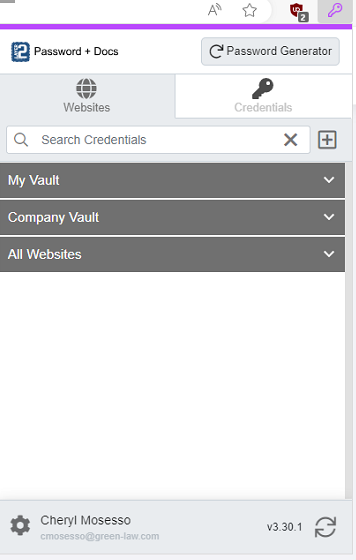
Once you are logged in you are good to go. Learn more about using the plugin here.



