This guide will walk you through how to set up your Apple or Android device to work with OpenVPN.
Quick Links:
- Initial Setup of OpenVPN on Mobile Device (See Below)
- Connect to OpenVPN via Mobile Device
- Connect to Server/Workstation via Mobile Device
Initial Setup of OpenVPN on Mobile Device
- Download the OpenVPN app for your phone. or Android.
- iPhone/iPad: App Store > OpenVPN Connect
- Android: Google Play Store > OpenVPN Connect – Fast & Safe SSL VPN Client
- Once downloaded, open the OpenVPN app. It may ask you if you want to allow access to files, images, and other items. Tap Allow
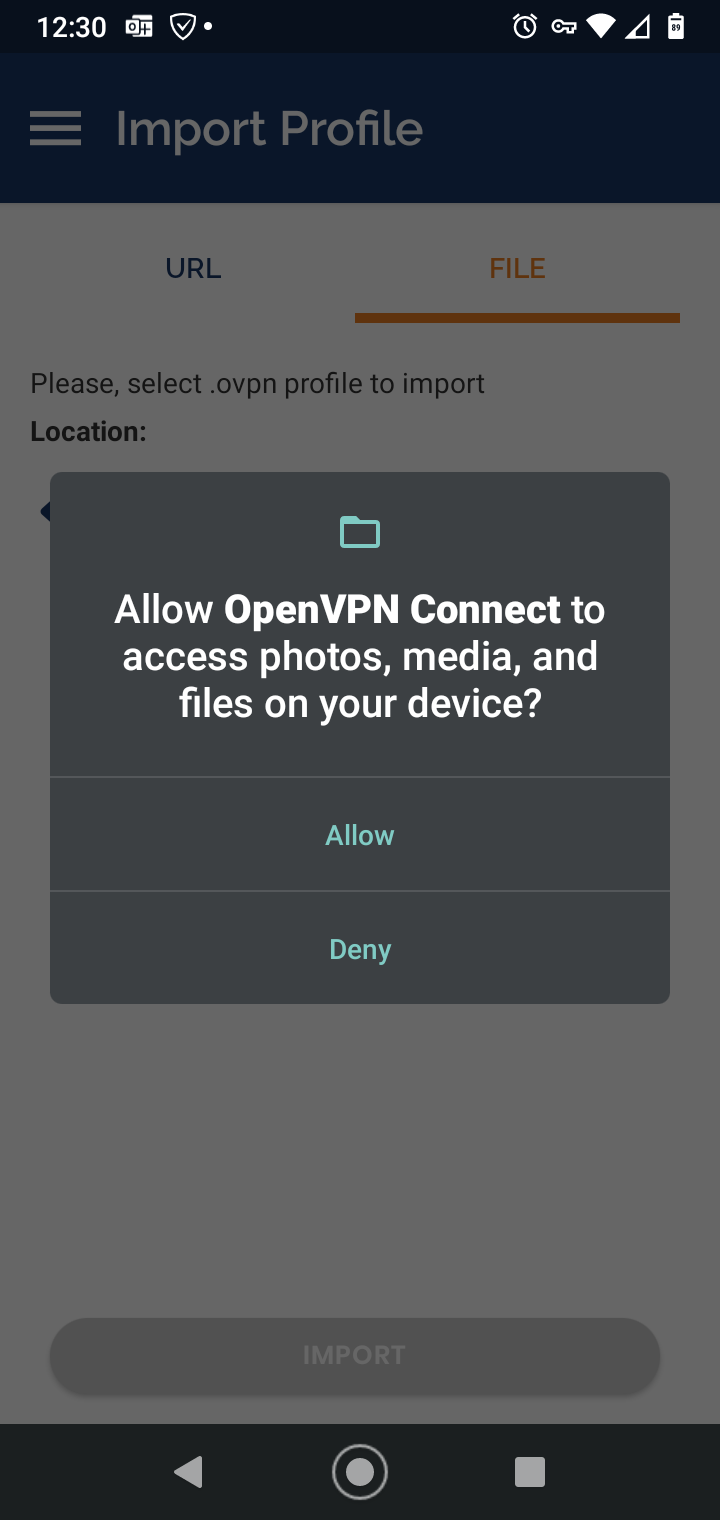
- This step will differ for Android vs iPhone/iPad but you should have an OpenVPN file in your email that you can tap and share or open to OpenVPN.
iPhone/iPad Users: Find the email with the config file and tap it > tap the share icon (box with up arrow) > tap Share File via... > tap OpenVPN > tap Add.
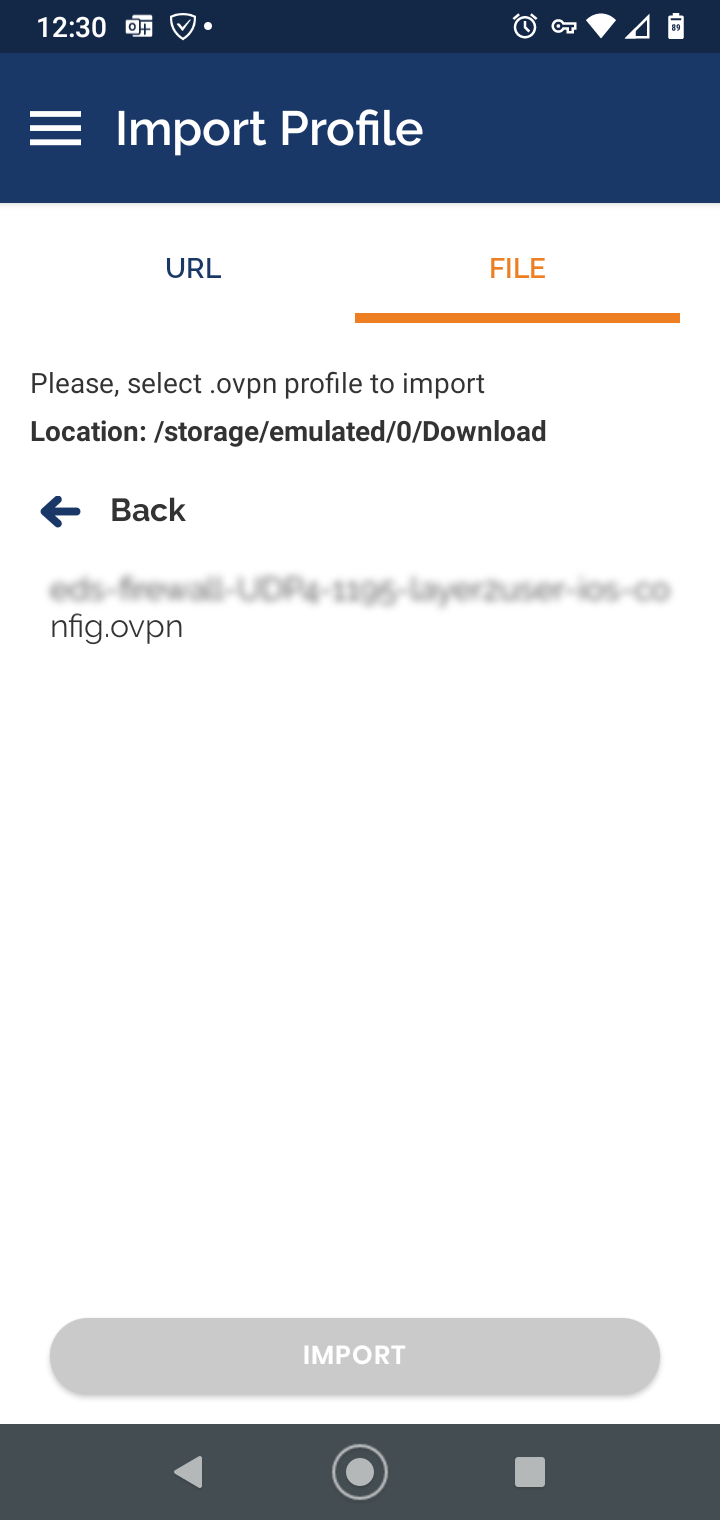
- Tap Import
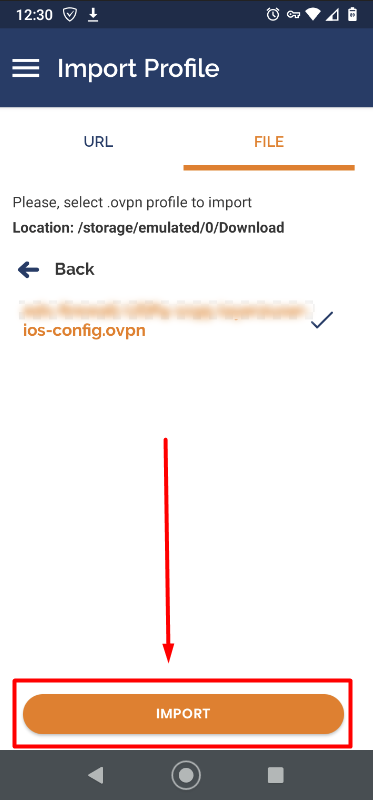
- Fill in your Username, Password, and tap Add
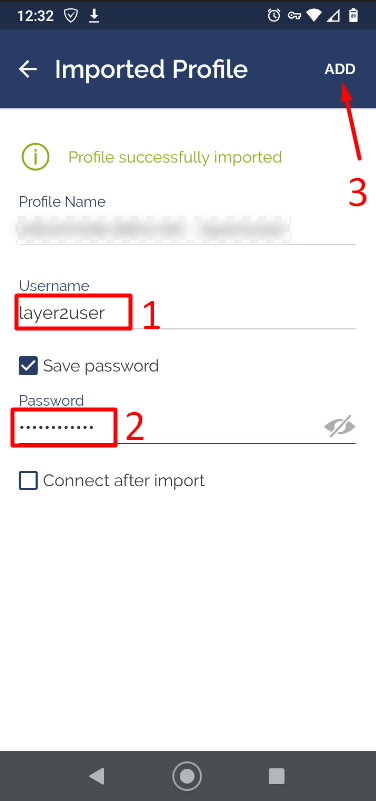
That will add the link to your OpenVPN main screen. Click here to learn how to connect to the VPN.



