Goal: This will guide you on how to add a credential to Passportal. There are 2 ways to do this, automatically when you login to a site or manually. You can easily add new credentials to your or any vault or client using the extension. Also if you need to add a MFA or TOTP key to your credential click here.
Note: If you have not installed the browser plugin please follow this guide to do so.
Ideal: Auto-create Credential When Logging In
- When logging into a site where Passportal does not have that particular credential saved, the extension will prompt with a Save Credential? pop-up.
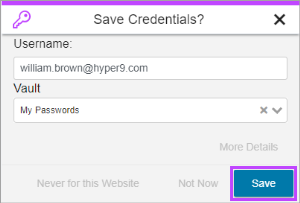
- Click Save here to automatically add this credential to the vault of your choice. Clicking More Details allows you to enter further details to the credential
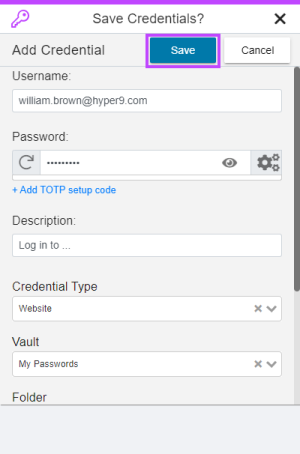
- Enter the required details and then click Save
- If you need to save a Mutli-Factor Authentication or TOTP code, follow this guide here.
Manual Method: Using the Add Button
From any tab on the extension, or when selecting the Passportal logo in a username or password field:
- Click the Add button to add a new credential. It will automatically populate the URL so it is available the next time you visit that site
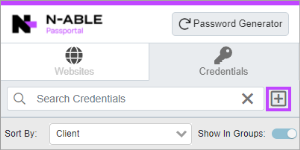
- The Add Credential screen is displayed. Complete the remaining details for the credential
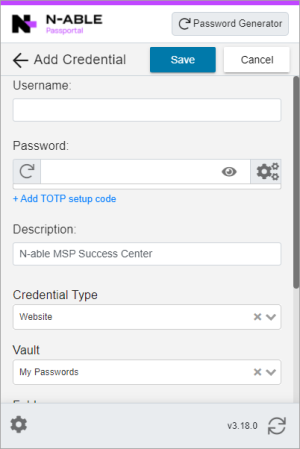
- Click Save
- If you need to save a Mutli-Factor Authentication or TOTP code, follow this guide here.



