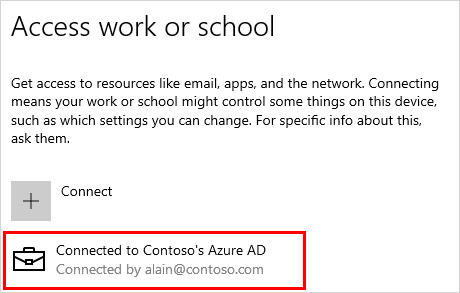To join an already configured Windows 10 device
If you've had your device for a while and it's already been set up, you can follow these steps to join your device to the company.
Prerequisites:
- Windows 10 Pro or Higher, verify this by going to "This PC" and looking there
- Your Microsoft 365 User needs to be Licensed for Business Premium or higher license.
The process:
- Open Settings, and then select Accounts.
- Select Access work or school, and then select Connect.
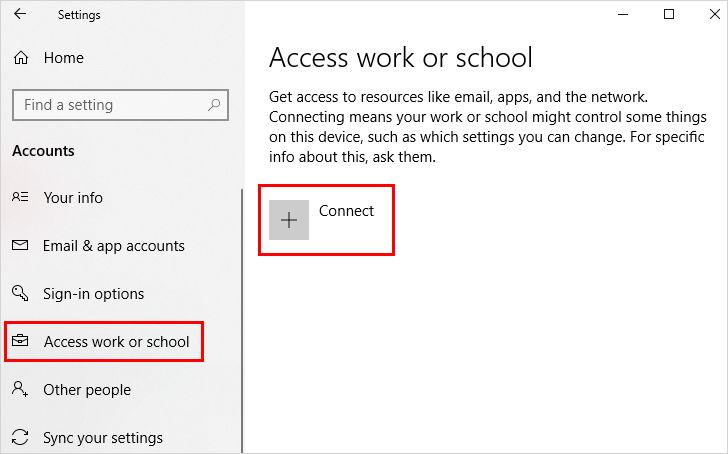
- On the Set up a work or school account screen, select Join this device to Azure Active Directory.
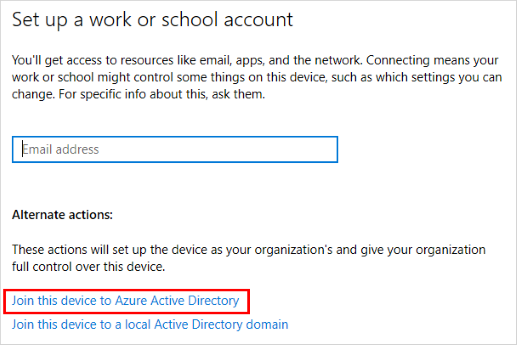
- On the Let's get you signed in screen, type your email address (for example, alain@contoso.com), and then select Next.
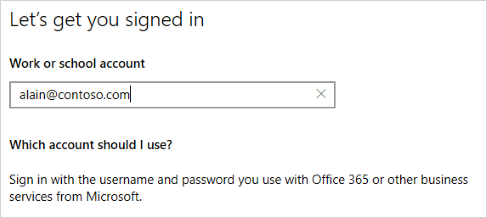
- On the Enter password screen, type your password, and then select Sign in.
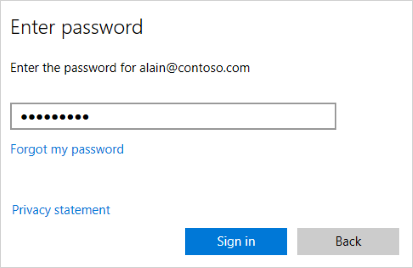
- On your mobile device, approve your device so it can access your account.
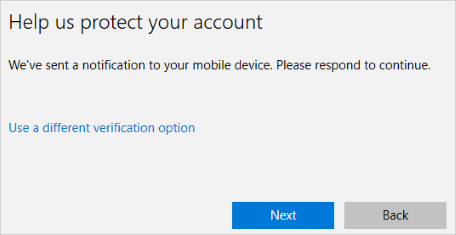
- On the Make sure this is your organization screen, review the information to make sure it's right, and then select Join.
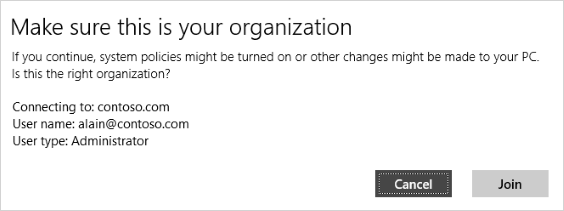
- On the You're all set screen, click Done.

To make sure you're joined
You can make sure that you're joined by looking at your settings.
- Open Settings, and then select Accounts.
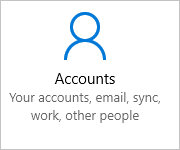
- Select Access work or school, and make sure you see text that says something like, Connected to <your_organization> Azure AD.