Goal: This guide will walk you through how to connect to the office VPN that uses multi-factor authentication (MFA) from a Windows computer.
Note: If you have an Apple computer, you will need to follow this guide.
Requirements:
- Your known 4–6 digit numerical pin.
- Your smartphone with Microsoft Authenticator already set up.
- Your computer needs to be already configured to connect to the VPN. If not, please contact us to help get setup.
How to connect to OpenVPN with MFA
- On your computer double click on the OpenVPN client icon.
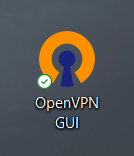
- You will then see the OpenVPN icon at the bottom right of your computer, double click on that to initiate the connection. The icon will then turn yellow.
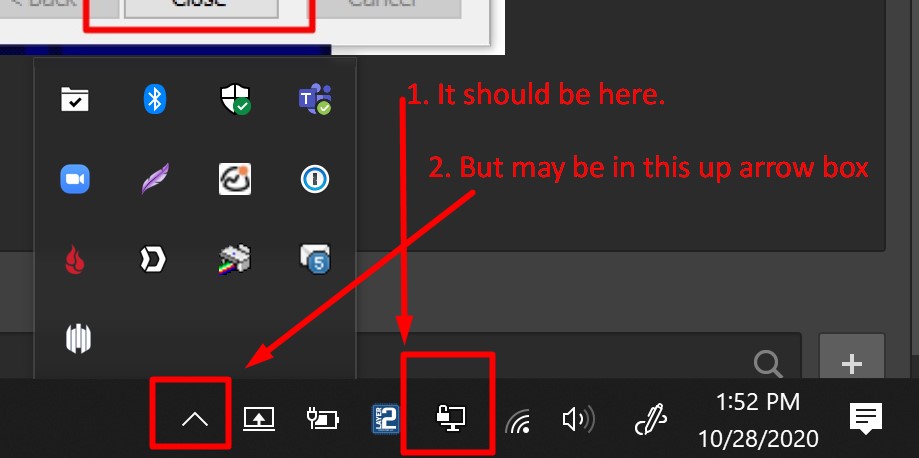

- You will then see a prompt for your username and password. Fill in your username and your pin + multi-factor authentication (MFA) code. Use Microsoft Authenticator to get your 6 digit numerical pin. If you are unsure of your username or pin please contact us.
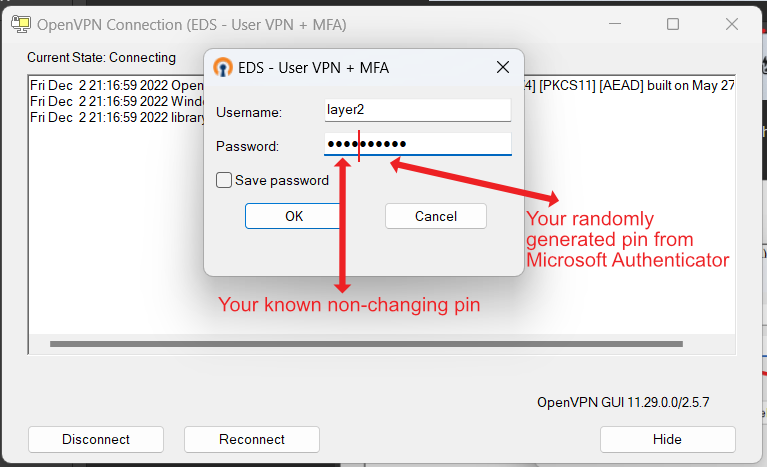
- To get the Randomly Generated key from Microsoft Authenticator open the app on your phone
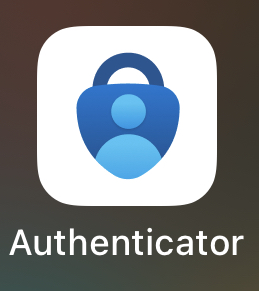
- Locate the 6 digit code in the app. It will be under the FreeRadius account with your username. Note: If you are curious as to what your username is you can find that right below the words FreeRADIUS.
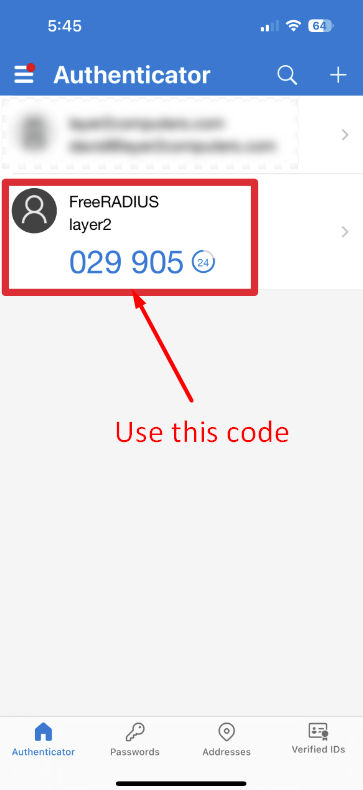
- Next you will want to use the Windows Remote Desktop app or app that the technician setup with you to remote into your computer. Generally speaking the login to that device is the same you would use if you are physically infront of your computer.




