Goal: This will walk you through how to add a Mutli-Factor Authentication or TOTP key to a credential to an item in your or your company vault.
Note: This will vary slightly based on how the website uses Mutli-Factor Authentication.
Adding a TOTP setup code:
- During the 3rd party application or service Mutli-Factor Authentication setup, when presented with the QR Code, copy the alpha-numeric 2FA Code rather than scanning the QR Code Image
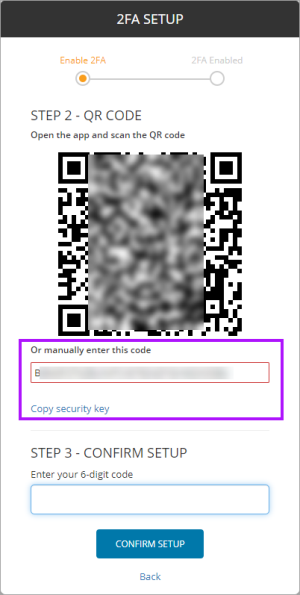
- Enter the alpha-numeric 2FA Code in the TOTP section of the credential and then Save.
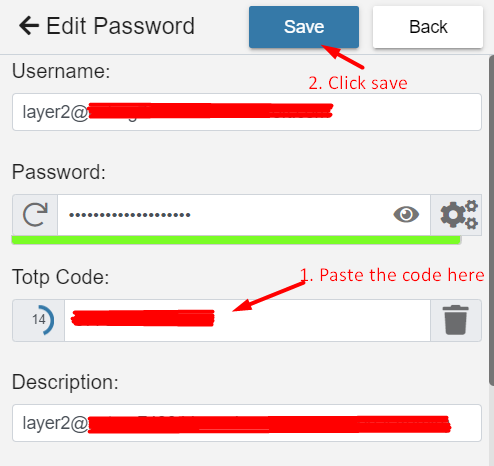
- Passportal will now generate a 6-digit 2FA code - View the TOTP Code in the Credential to see (and copy) the 6-digit 2FA code, which is used to confirm 2FA setup in the 3rd party application or service, and subsequent logins.
- Ensure you saved the credential.



