This guide will show you how to download Visio Studio Plan 2 or one-time purchase to your computer.
1. Go to www.office.com and if you're not already signed in, select Sign in. Sign in with the work or school account associated with this version of Visio.
2. From the Office home page select Install Office > Other install options. (or click here admin.microsoft.com/account#installs.)
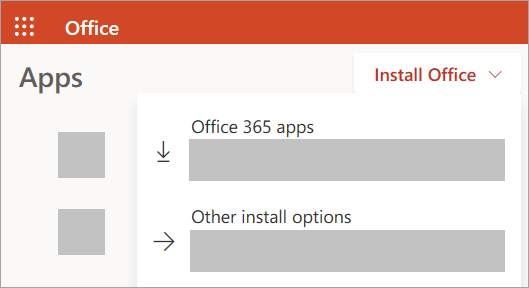
3. Find Visio from the list and choose your language and the 64-bit or 32-bit version, then select Install Visio. (If you have any other Office apps installed, make sure to select the same bit version for your Visio installation.
4. Depending on your browser, select Run (in Edge or Internet Explorer), Setup (in Chrome), or Save File (in Firefox).
5. If you see the User Account Control prompt that says, Do you want to allow this app to make changes to your device? select Yes.
6. The install begins.
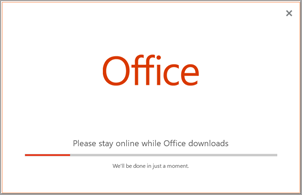
7. Your install is finished when you see the phrase, "You're all set! Visio is installed now" and an animation plays to show you where to find the Visio app on your computer.
8. Follow the instructions in the window to find Visio, for example depending on your version of Windows, select Start and then scroll to find Visio from your list of apps.
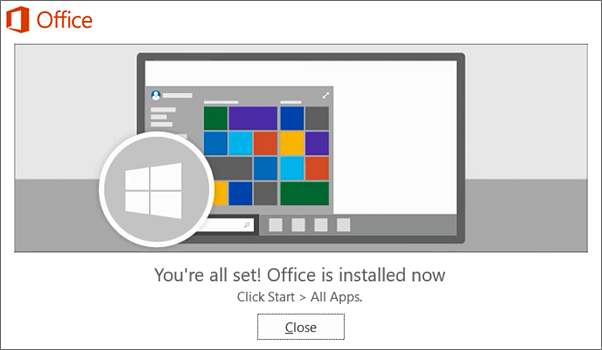
There you go! Visio should now be installed on your computer.



