- Download the app you would like from the Apple App store. You can click the following links below to get right to them.
Download Word
Download Excel
Download Outlook
Download OneDrive
- Once you download the apps you want. Open them up one at a time and proceed with the follow steps.
- When you first open the app you will need to tap through a few options. Such as: Get started, allow notifications, and Create and Edit Documents
- You may then be prompted to login to your account, type in your work email address and Microsoft Password associated with your account.
- Verify you are logged in to the correct account, click on initials at the top right.
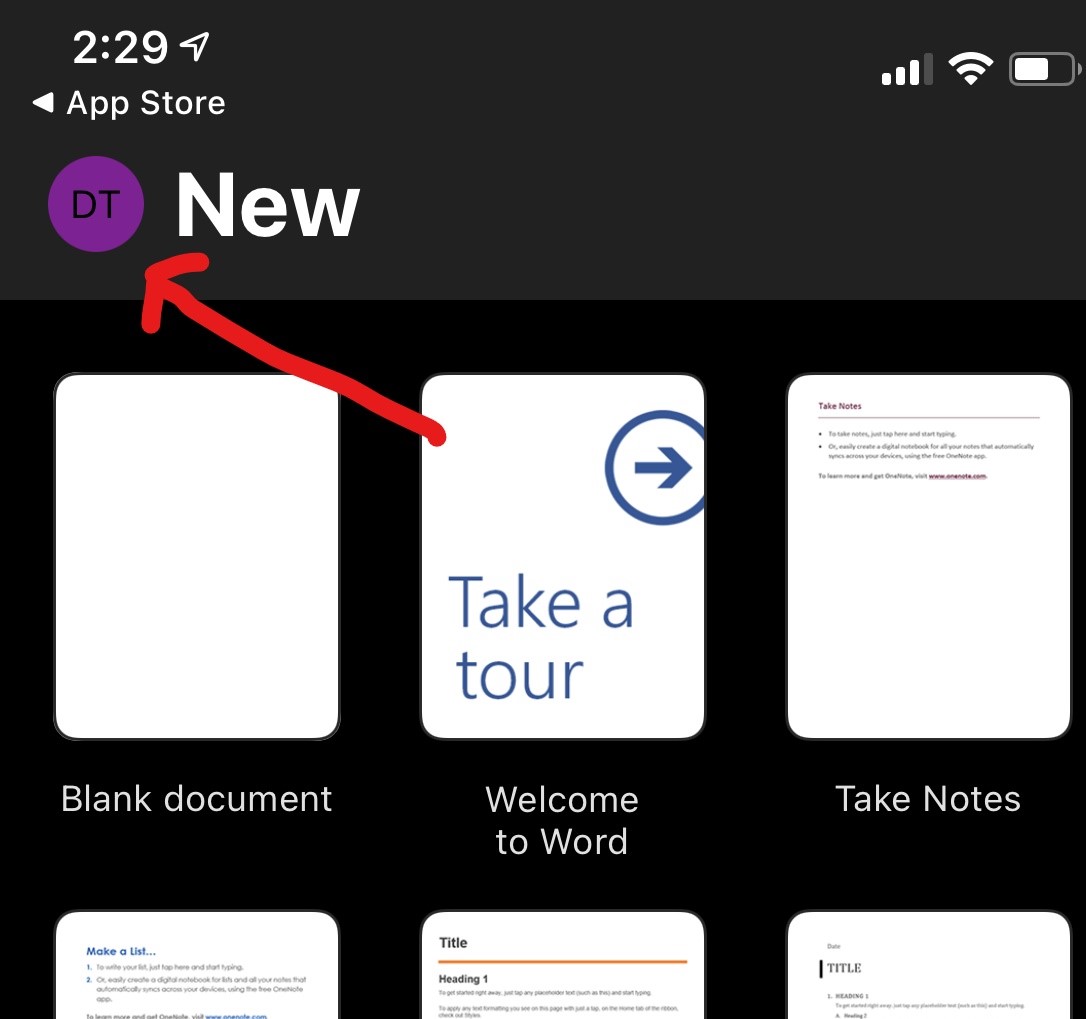
- If the wrong account is listed in there tap Add or Switch Accounts then follow the prompts to login with your work email and password.



