- On a computer to www.office.com
- Click on Sign In at the top right

- You will then be prompted for your business mail address and password. Click Sign in
- On the next screen click on Install Office

- Click download Premium Apps
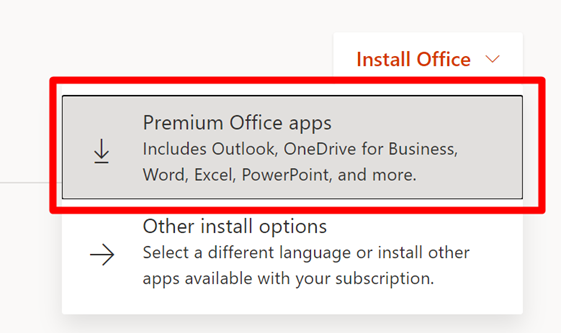
- You will be asked to download and Open the installer. Bottom left on Edge or Chrome or top right on Firefox.

- Follow the prompts on screen and let the apps install.
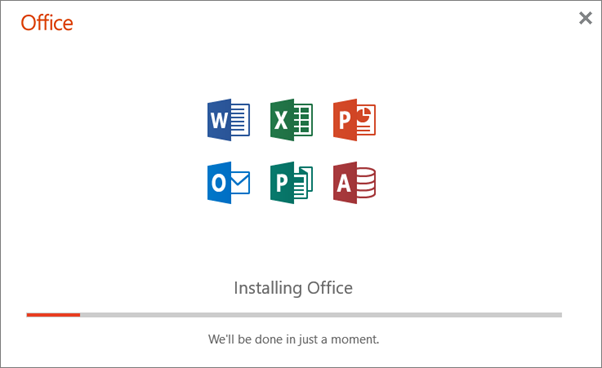
Note: This will take up to an hour or more on a slower internet connection. You can use your computer for other things while this is happening.
- Wait for the install to finish, then click Close
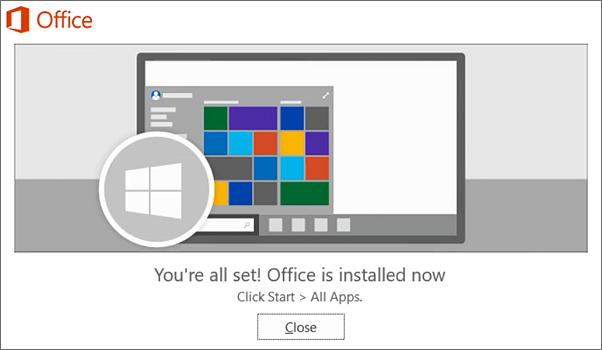
- Once the apps are done installing. Open up Word or Excel. Make sure it shows your work email address, if not click Use a different account. You will then be promoted to login with your business email and password. Click Next and follow the prompts.
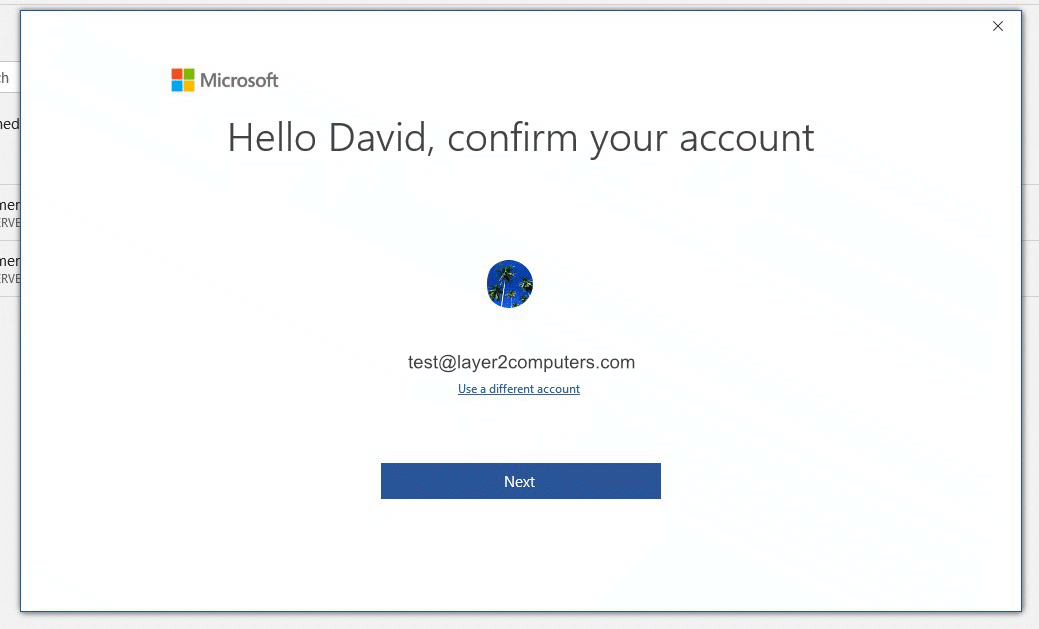
- Once signed in the setup is fully complete and authorized.



