- On your smartphone download an app called Microsoft Authenticator (once completed, move on to next step)
- On a computer (ideally) or tablet go to www.office.com
- Click on Sign In at the top right

- You will then be prompted for your business email address and password.
- If your password needs to be changed, you will be prompted to setup a new one. Click Sign In
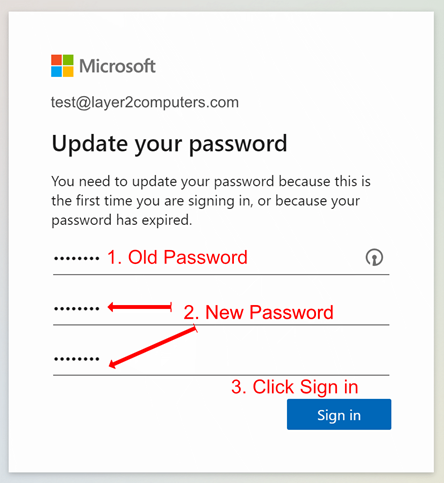
- Click Next on the following screen

- Start setting up multi factor authentication
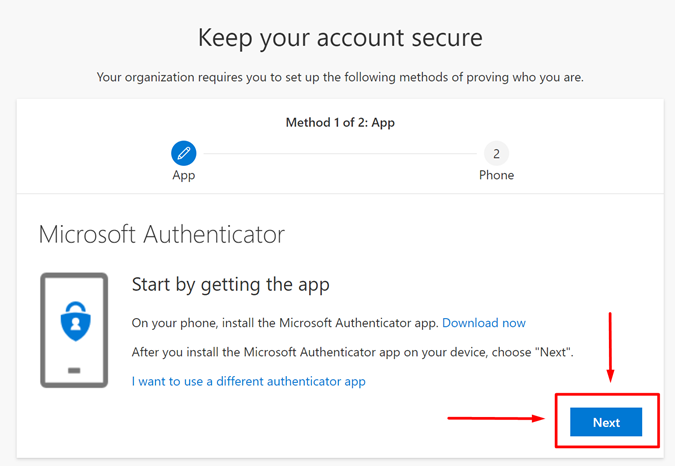
- Open Microsoft Authenticator on your smart phone. Follow the prompts on the screen to finalize the setup.
- Set up Phone method.
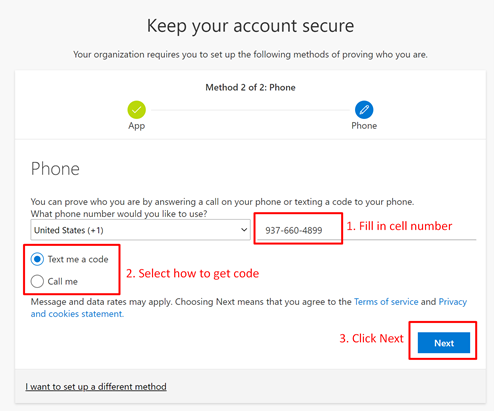
- Follow the prompts to test out your phone authentication.
Congrats! Your Microsoft Account is now set up!



