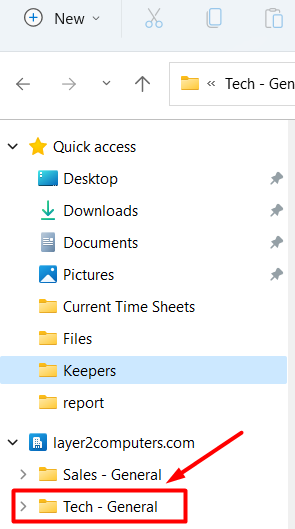Goal: This will walk you through how to sync a Microsoft Teams file share with your local computer using OneDrive.
- Open up Microsoft Teams and click on the channel you want to sync.
- Then click on the File section at the top of that channel.

- Click on the Sync button.

- If you are currently logged in to OneDrive it will open up automatically and start to sync the folder. If you are not logged in to OneDrive you will be prompted to log in to your Microsoft 365 Business account. Complete the steps and the folder will start to sync.
- Browse to the files via file explore on your computer. The new folder will now be listed in your company folder.