Goal: This takes about 1 minute to do and will update the Macros ribbon within Microsoft Word.
Video:
1 minute long - feel free to make this full screen.
Step by step:
- Start Microsoft Word
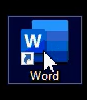
- Click on Options at the bottom of the screen.

- Click on Customize Ribbon
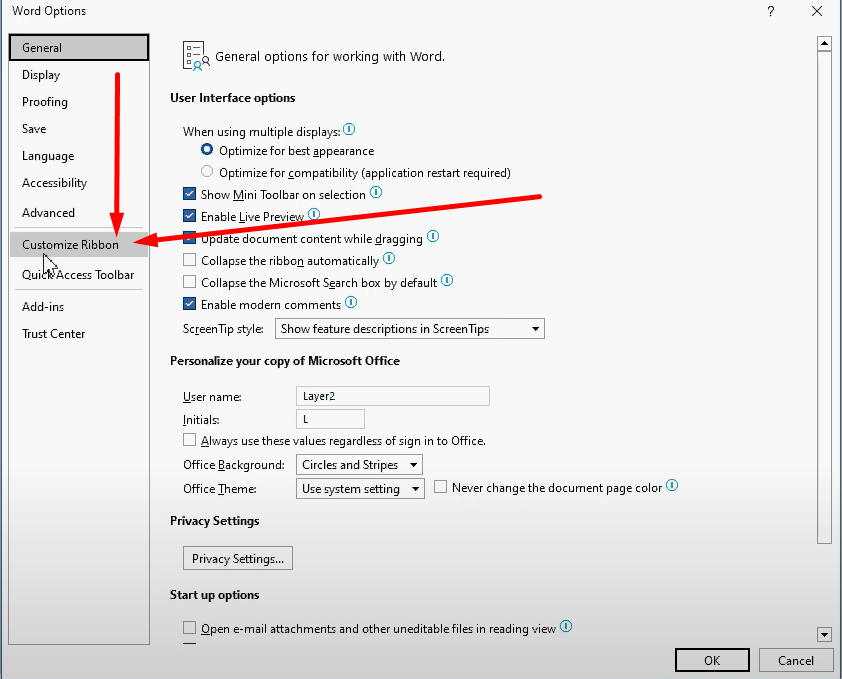
- Click on Import/Export, then click on Import customization file
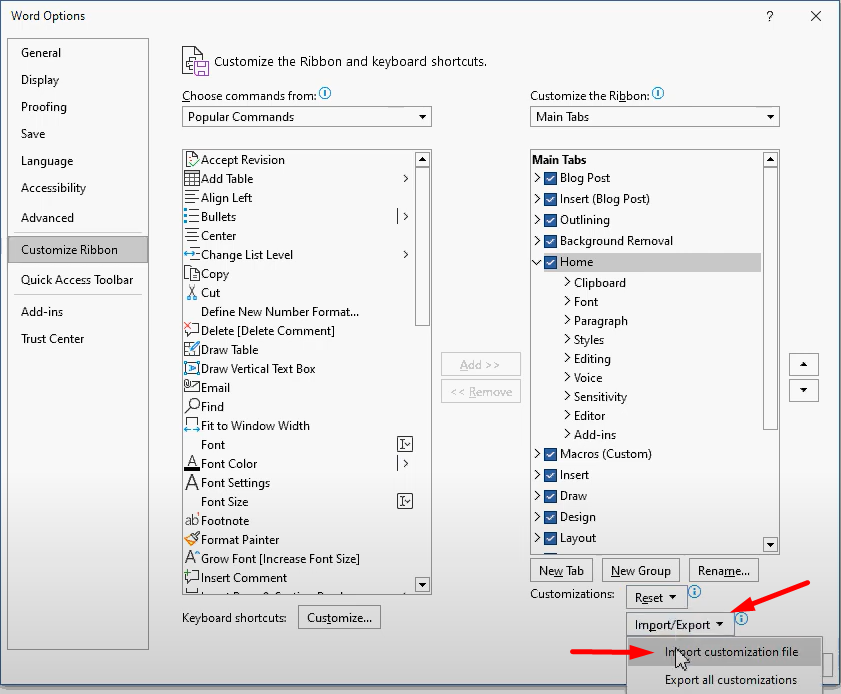
- Browes to the file location. For G&G this is in the S:\IT\Word Templates" The file is named Word Customizations.exportedIUI
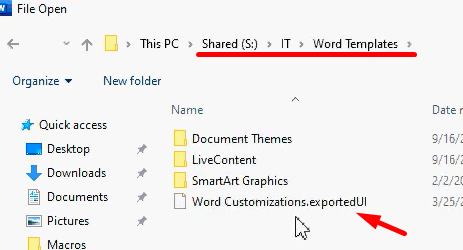
- Click the file and click Open at the bottom right.
- You will be promoted to import the settings. Click Yes.
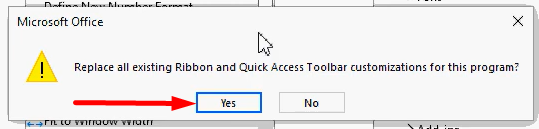
That will update the Ribbon settings within Microsoft Word. If you need any help please reach out to us with a support ticket.



