Time: Less than 15 minutes.
Goal: This will go over a few items to ensure that you are properly logged into all systems so your computer is ready for syncing all Teams file shares to your computer through OneDrive. This guide is made from Windows 11 however, Windows 10 will be very similar.
Login and Prep Microsoft OneDrive
- Go to Start menu and type in OneDrive and run the OneDrive program.
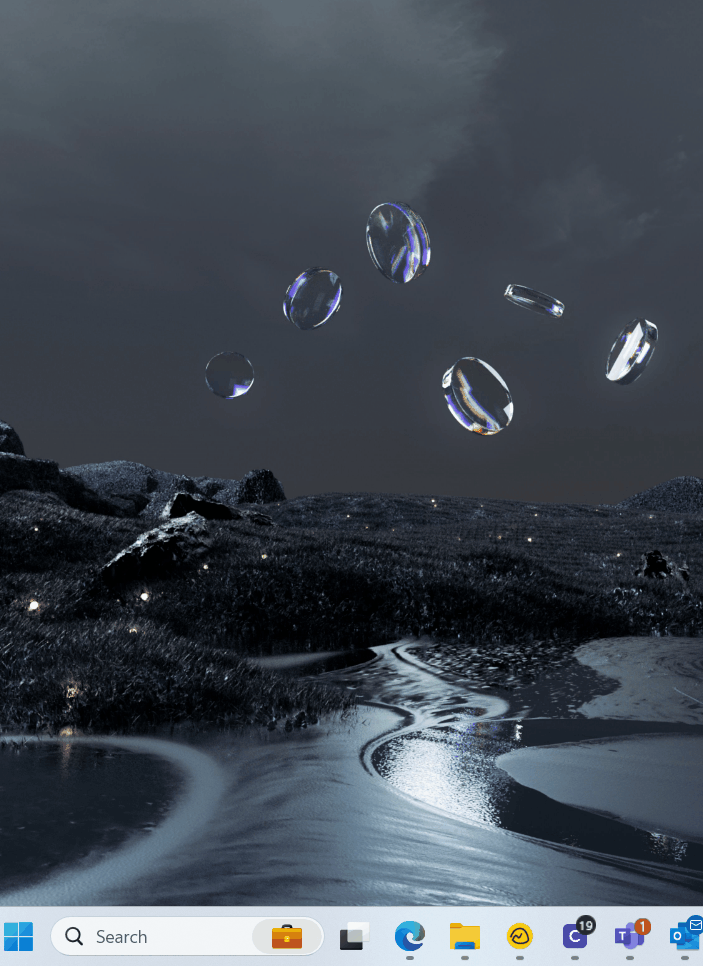
- If you are not logged into OneDrive you will be prompted to fill out your company email address and password.
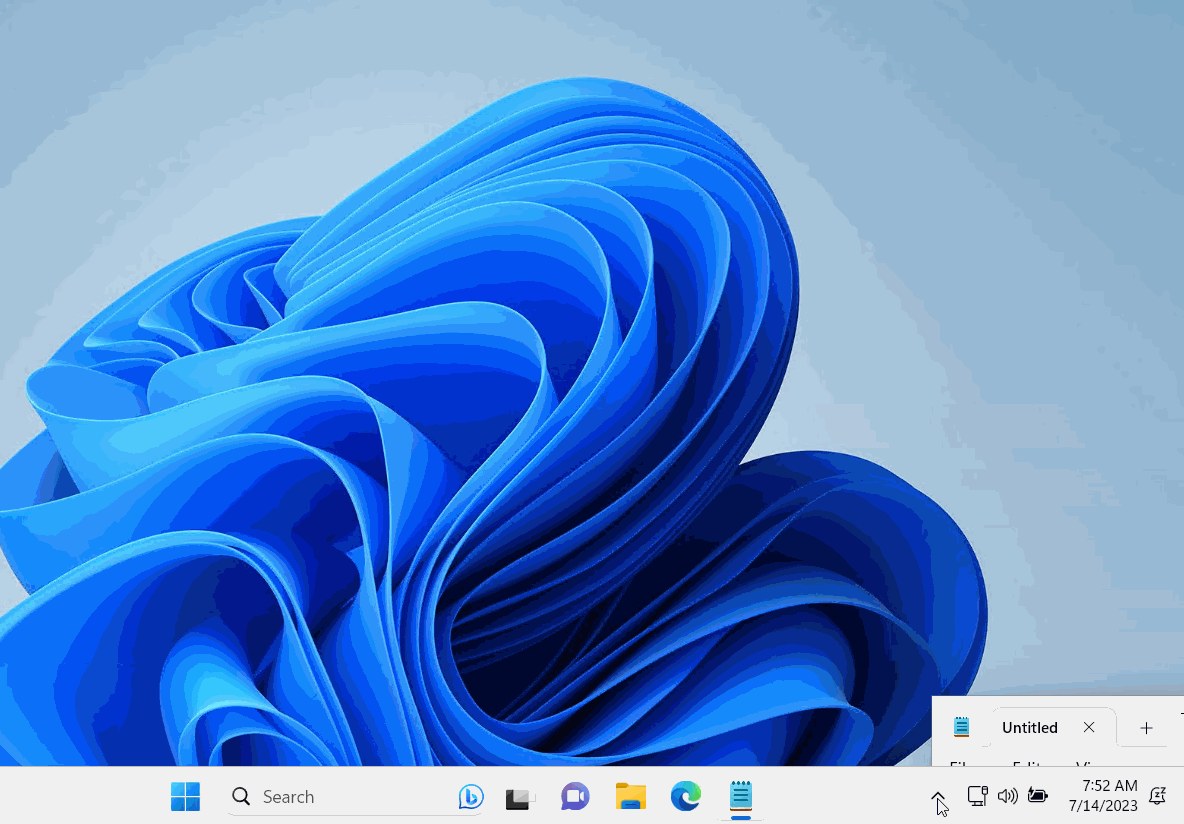
- Setup backup for Desktop, Documents, and Pictures. Open OneDrive > Settings > Backup > Check all the boxes for the folders > Click Save Changes
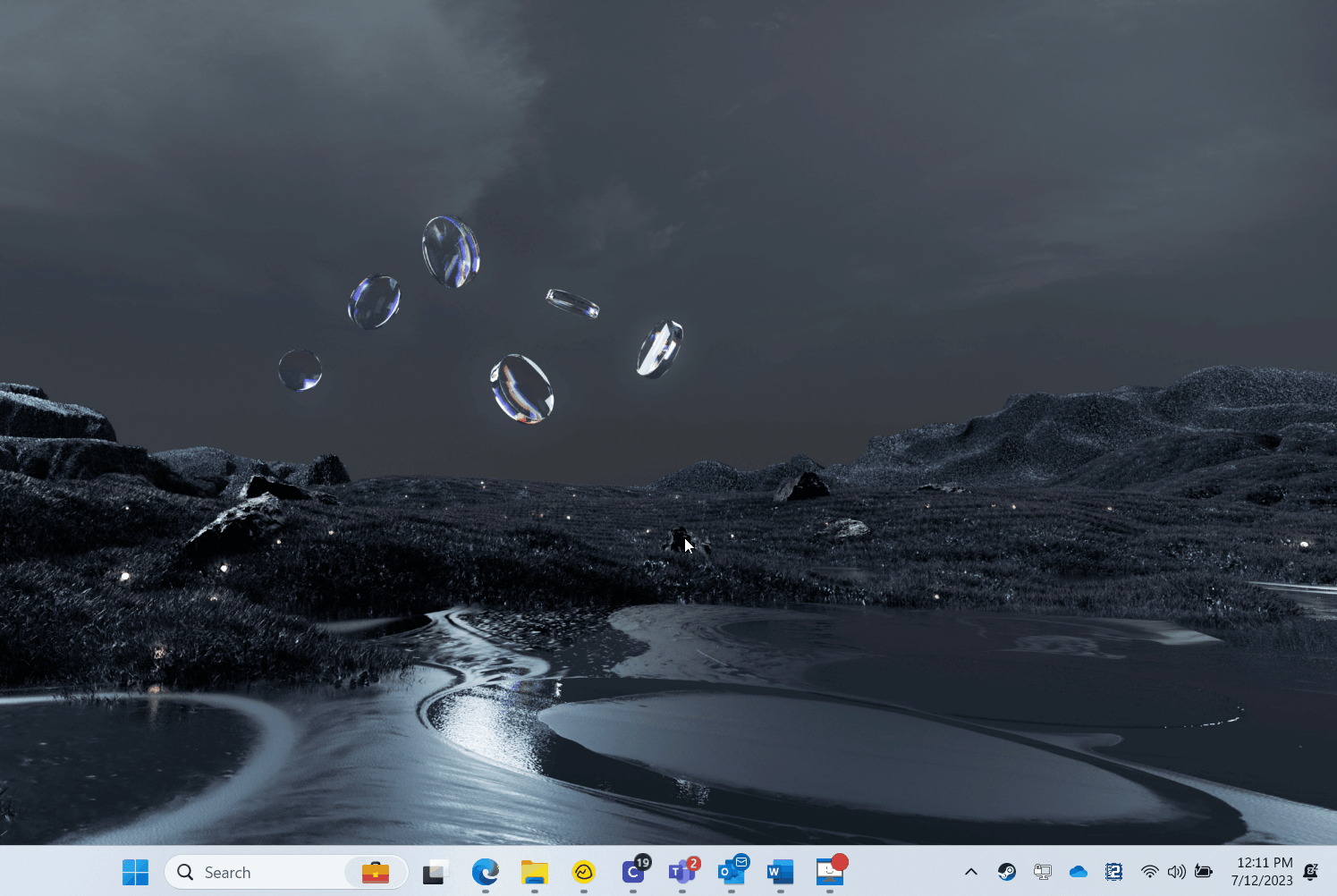
- Congratulations! OneDrive is now prepped and ready for file sync from Microsoft Teams!
Login into Microsoft Teams
- Go to your start button and type in Teams. You want to run the Microsoft Teams (Work or School). If you do not see Microsoft Teams (Work or School) please download it here.
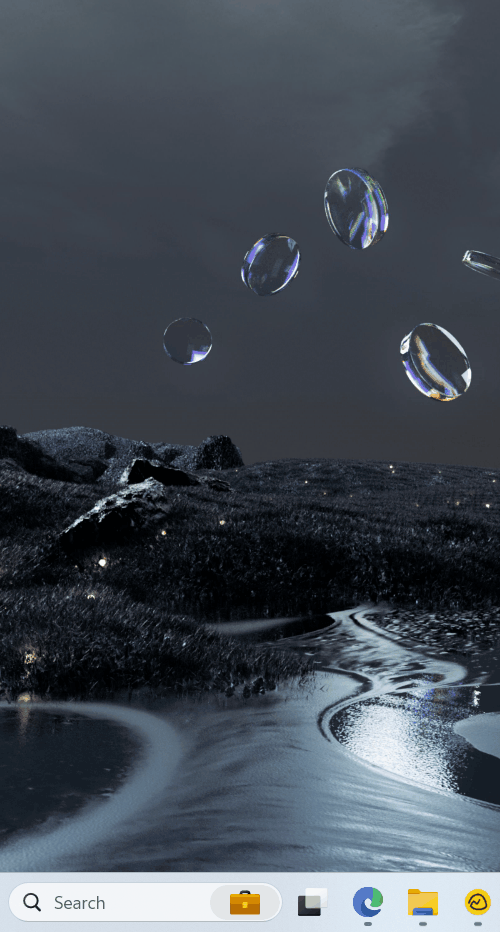
- If you are not logged in you will be prompted to fill in your company email address and password.
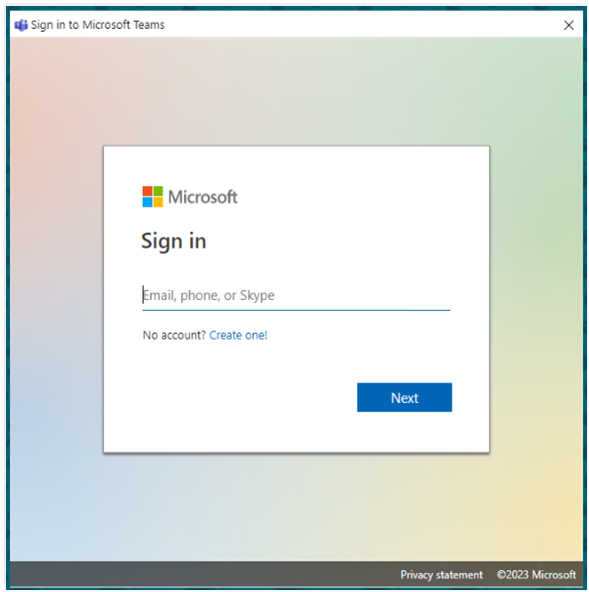
- Once in Teams set up the File Sync to OneDrive for each Team you need files from. Navigate to the Team/Channel > Files > Click the Sync button to open OneDrive.
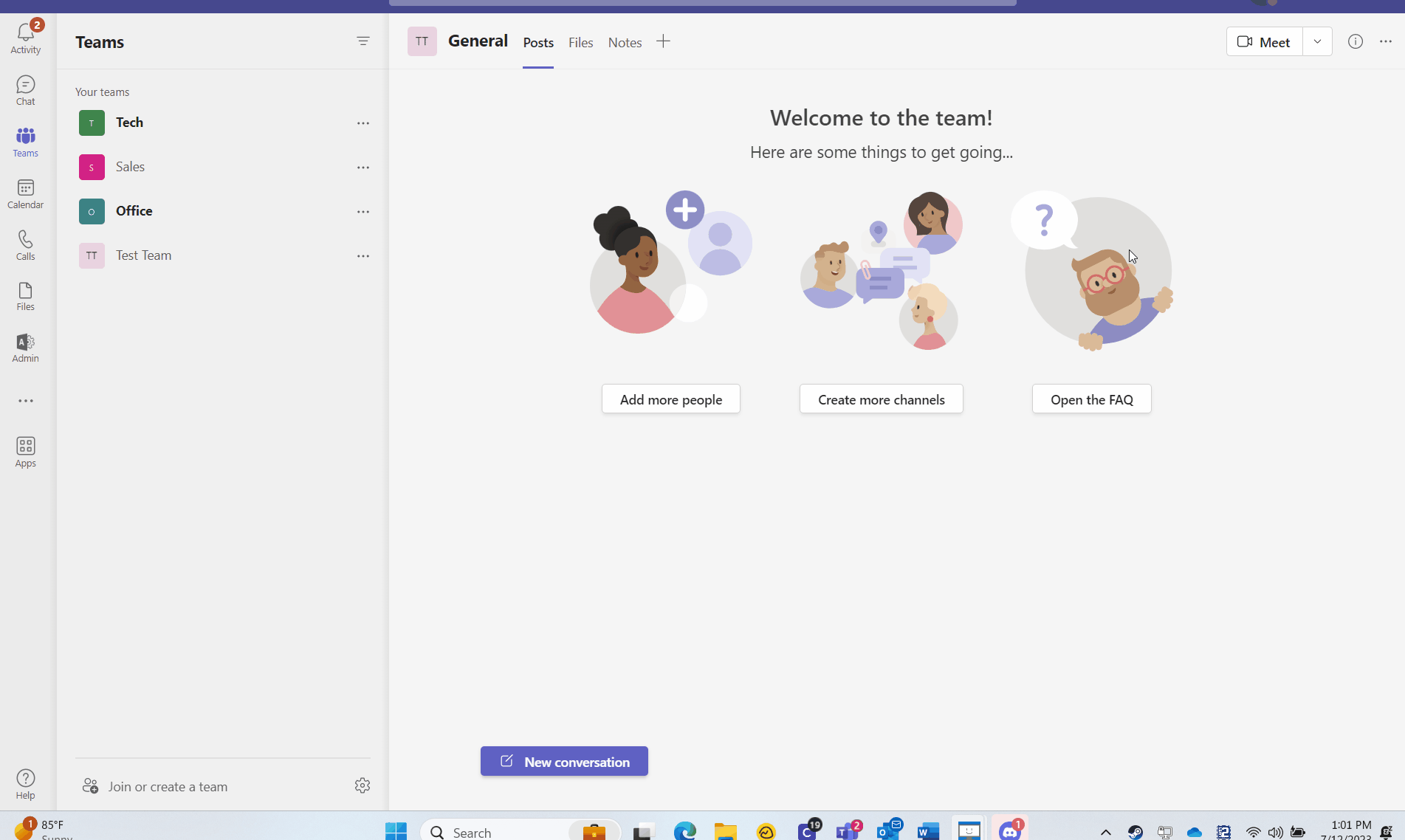
- You will want to follow the steps above for each team that you are part of. This will vary depending on your position.
If you need help with any of these steps, please reach out to us so we can help you out.



