This guide is only for clients who are on our fully managed plan and also are assigned a Microsoft E3 License. Please talk to your support rep if you are unsure if this guide is for you.
- Power on the new computer.
- Select the region and click Yes

- Select your keyboard layout and click Yes
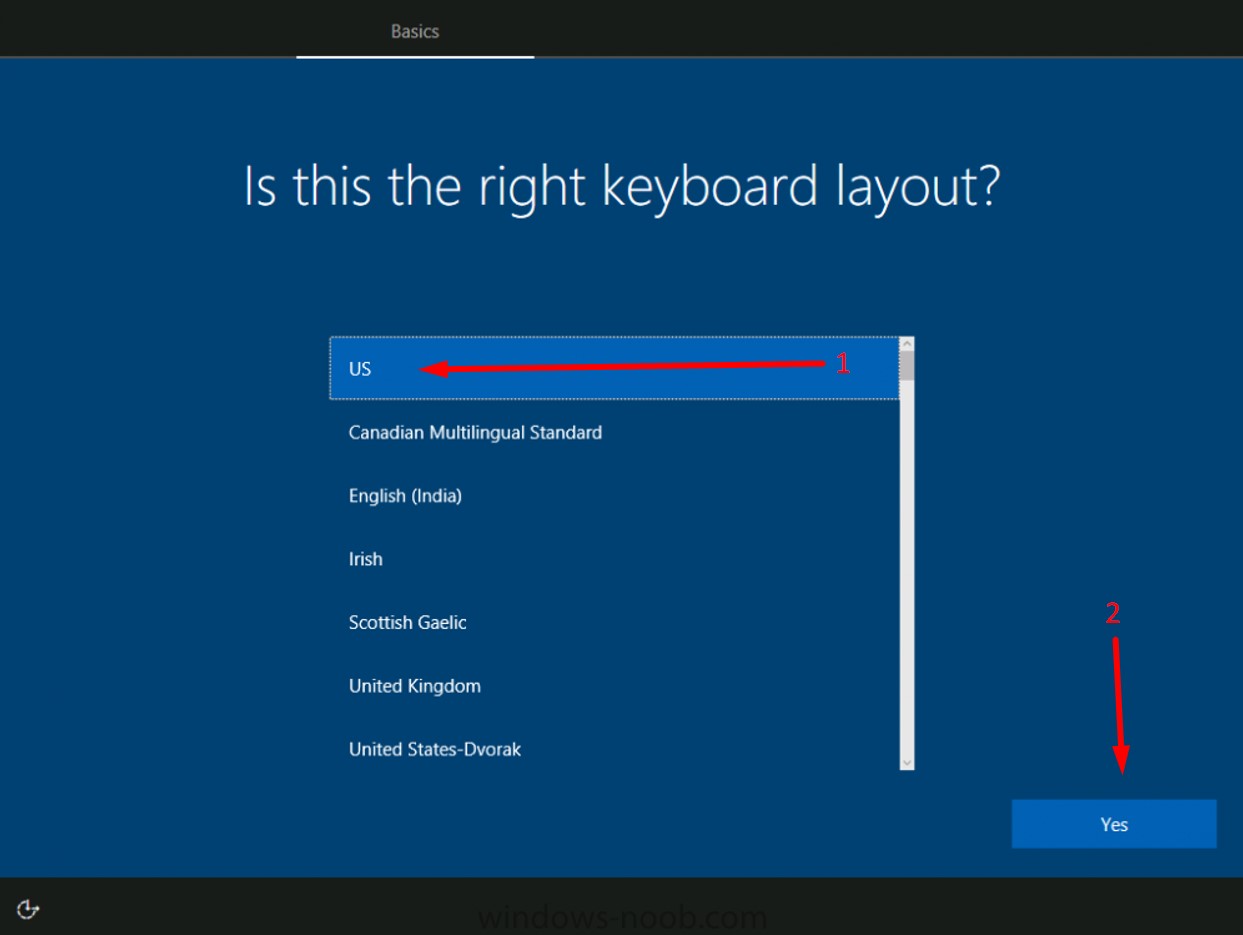
- If asked for an alternative keyboard click Skip
- You need to connect to a wireless network, if you are home home use your home WIFI. You may need to click Next.
- Agree to the Microsoft License Agreement.
- Click "Set up for an organization" click Next

- You will be asked to Login. Type in your company email account and click Next or Sigh In

- Type in your email address password and complete the sign in process.
- Wait for the “Please wait for the computer to do setup”
- Click Accept to all the privacy settings for your device.
- You may need to type in YOUR information for the manufacture. This is OK or you can fill it in with company information. It doesn't really matter.
Once this is all done the computer should bring you to your main desktop screen. From there please wait till your schedule remote appointment to continue with the setup of your computer. If you do not have an appointment already scheduled, email support@layer2computers.com to get scheduled with us.



