Goal: This will walk you through how to do the initial setup of your account once you get the activation email. You will setup your OWN password, this password needs to be unique and not been used before by you for any other account. This password will help keep your passwords and your company passwords secure. Never share this with anyone else.
Note: After you finish this process, please ensure you setup your browser's Passportal extension if it is not already completed.
Activate Your Account
You will receive an activation email in order to activate your account.
- Click Activate Account, or use the provided link.
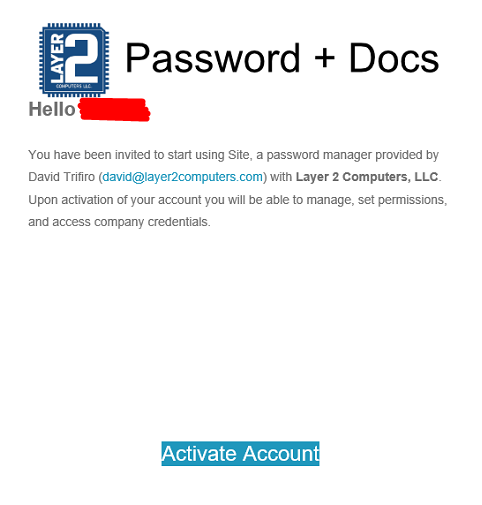
- Enter your details on the Account Activation form that is displayed. Depending on who created your account, you may need to enter the Organization Key as well. You will get this from your organization's Administrator.
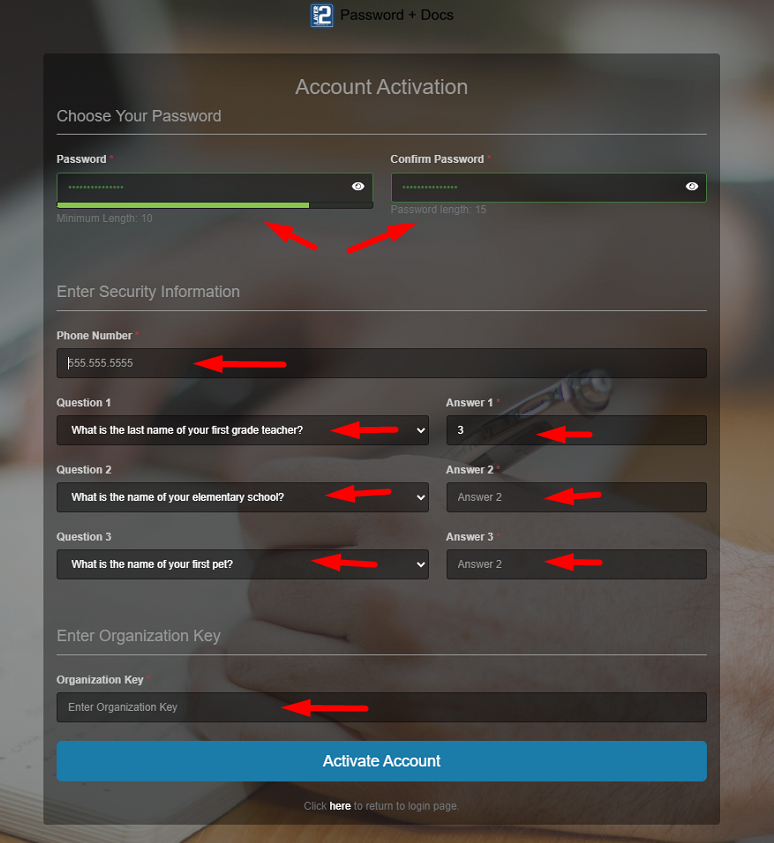
- Once all details are populated, click Activate Account. You are logged into Site.
- Follow this guide to install the Passportal plugin to your browser if you have not done so.



