- Goto the Layer 2 Customer portal: https://layer2computers.syncromsp.com/my_profile/user_login
- Fillin your username and password and click Sign In
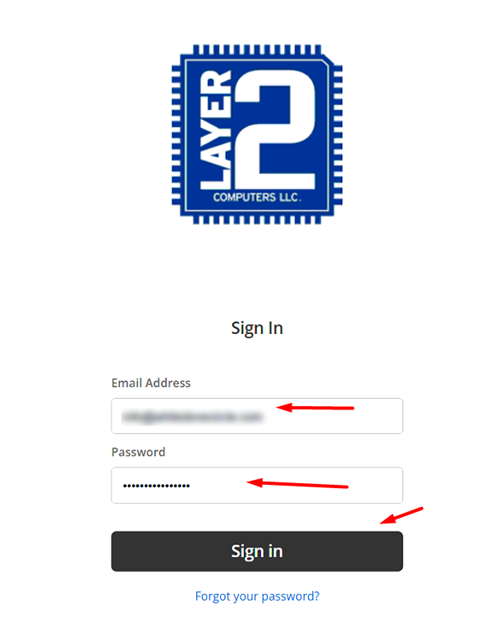
- If prompted for your MFA code, get that code from Microsoft Authenticator or Google Authenticator.
- Scroll downto the bottom right in the portal and at this screen click on the remote button next to the computer:
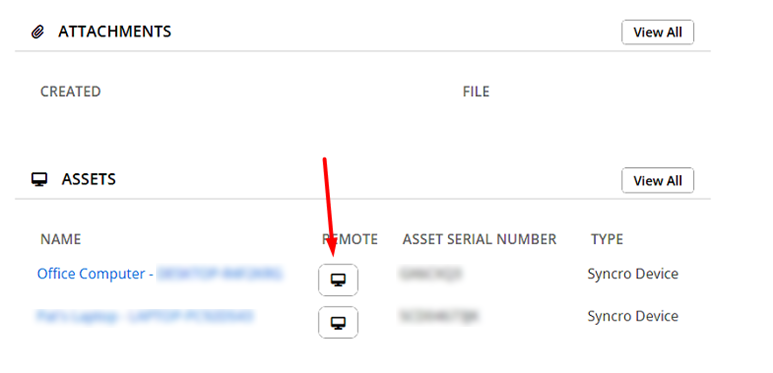
- You may get a prompt to open or contiunie to the remote connection. This is normal and expected. Follow those prompts as directed or wait a few moments for the connection to open. Once it does it will look like this
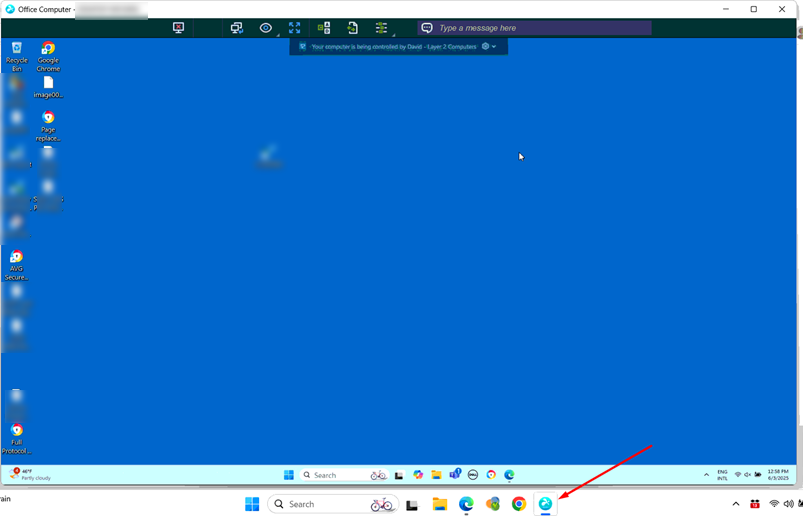
- To close out of the remote session click on the x at the top.



