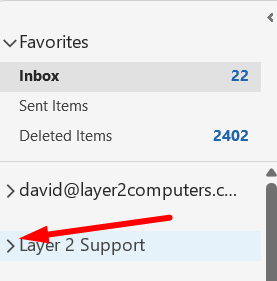This will show you how to add another user's inbox via the Outlook desktop application.
NOTE: If you are using the Outlook Web App click here.
Only follow these steps when you confirm that you have permissions to access another account from Layer 2 Computers, LLC AND you already fully closed out of Outlook and opened it back up. If the account you need access to is still not showing up, follow these steps.
- In outlook click on File at the top right
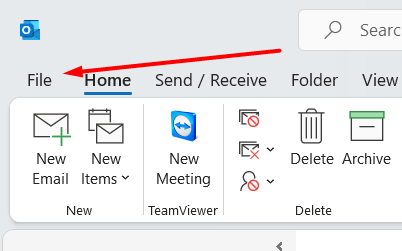
- Click on Account Settings then Account Settings again

- Click on your email account and click on Change

- Click on More Settings
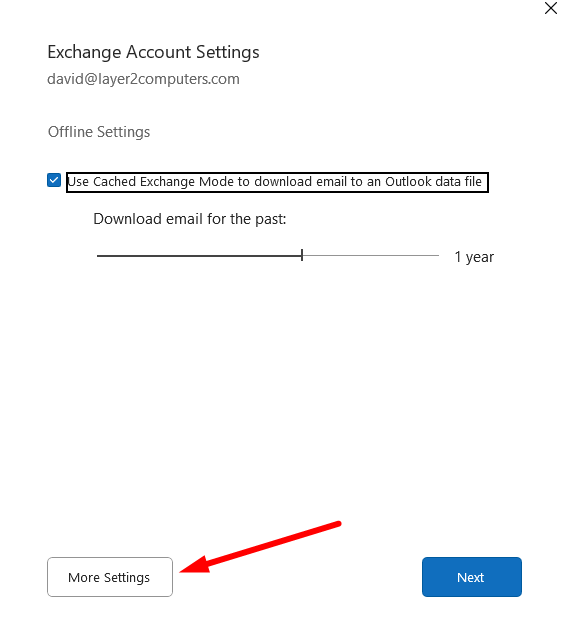
- Click on the Advanced tab at the top then click on Add
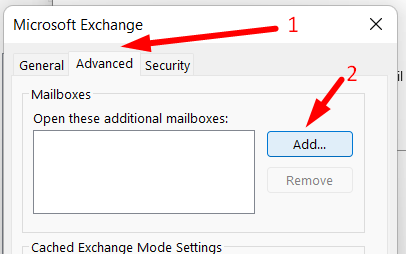
- Type in the FULL email account of who to add and click OK
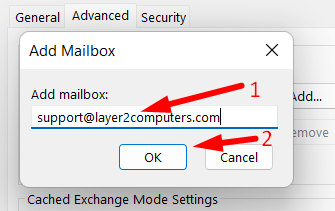
- Click ok Appy then OK

- Click on Next
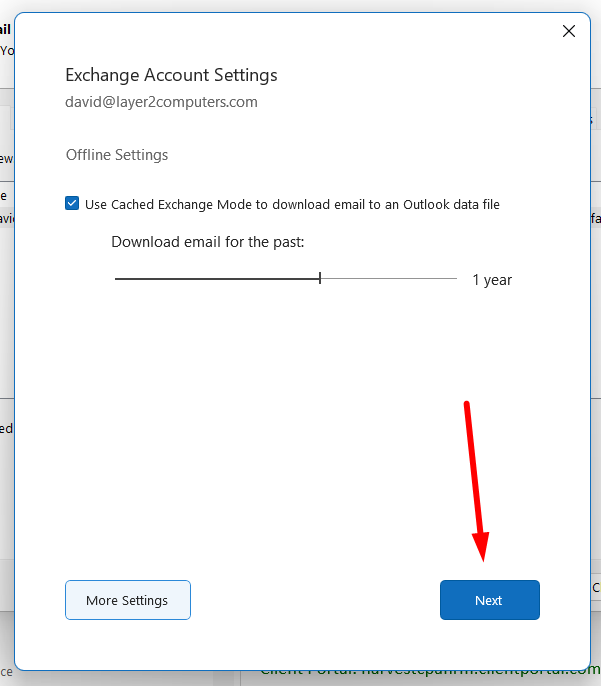
- The account should then be listed on the side of your outlook under your normal account. Click the > to open it up.