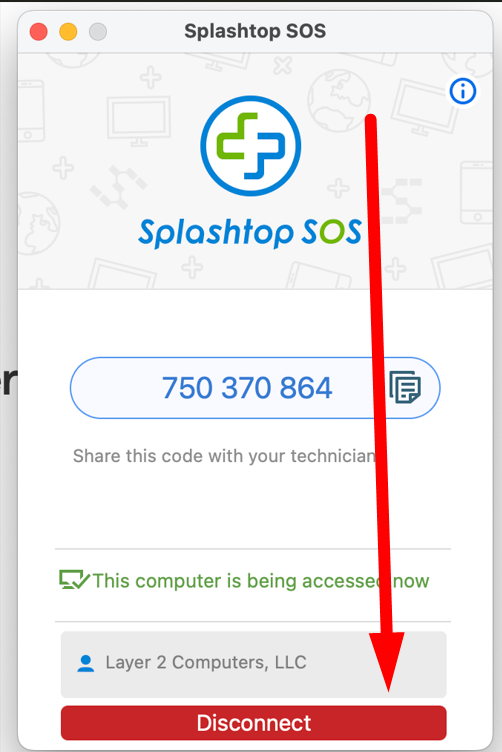This will help get us connected to your computer for a remote session if you are using an Apple computer (MacBook, iMac, etc...). This will not work for an iPhone or iPad.
Download and run our remote app
- Click on this webite: https://www.layer2computers.com/get-support-now
- The click Windows and Apple Version 1
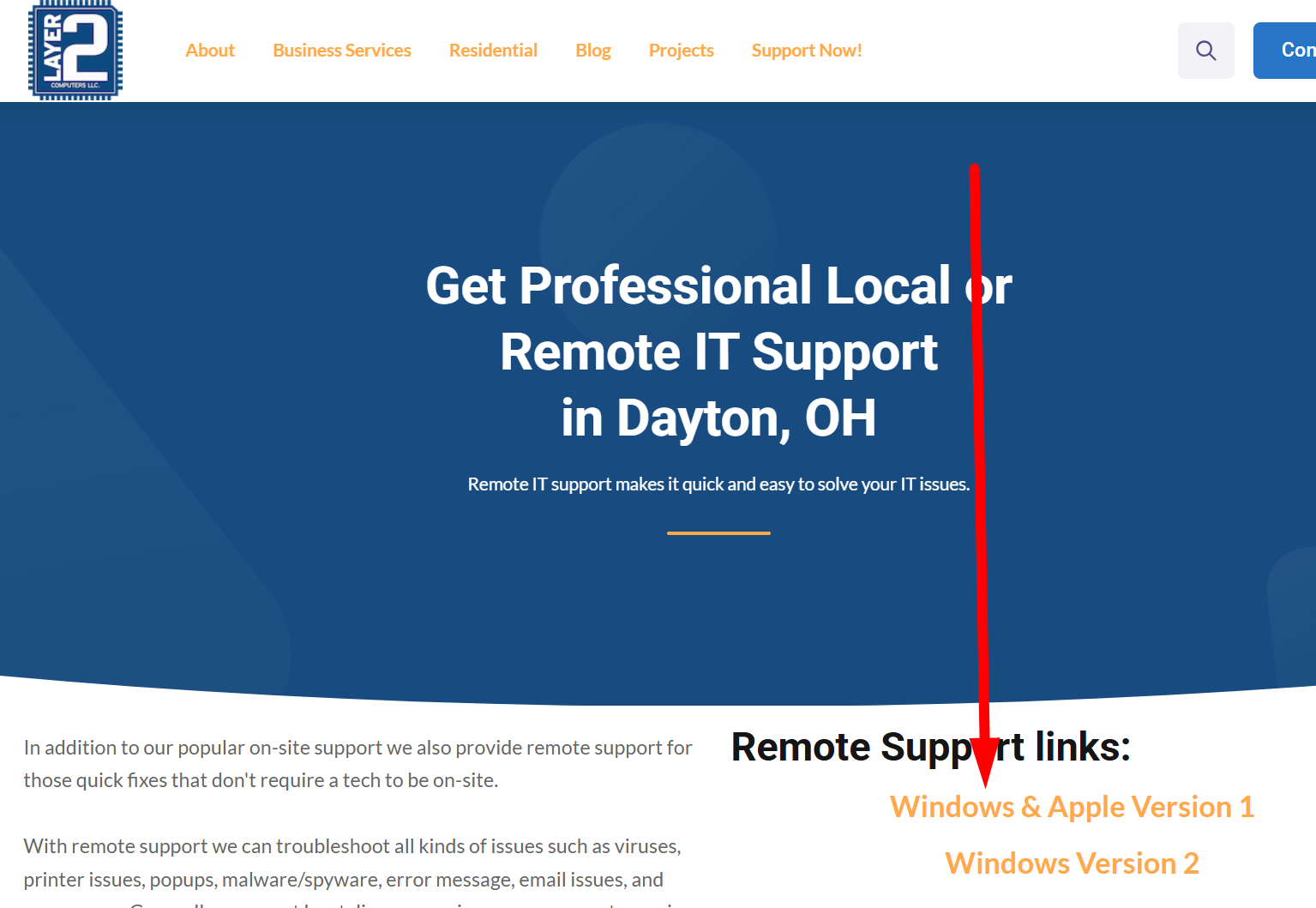
- That will take you to a new page and start to download a file, click Allow.
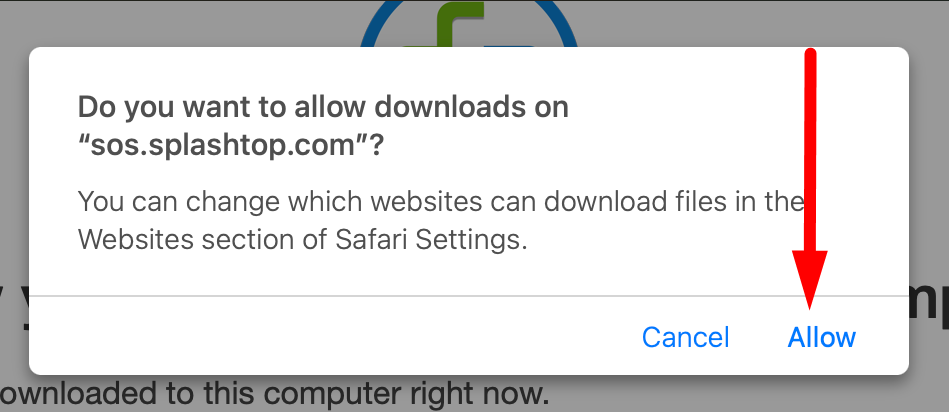
- Double click or open download named SplashtopSOS.dmg
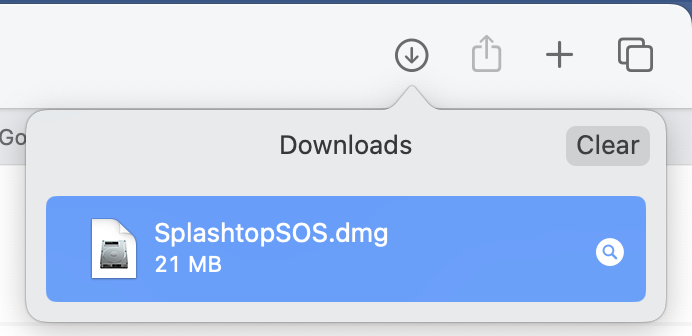
- Once this screen opens up, double click on the Spashtop SOS icon
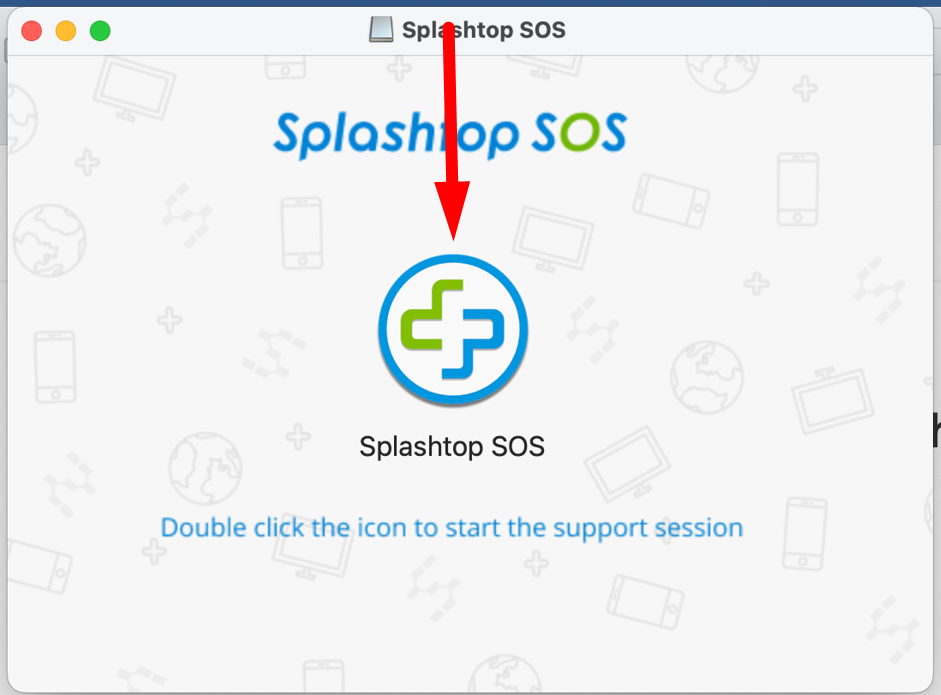
- Click on Open on the next screen.
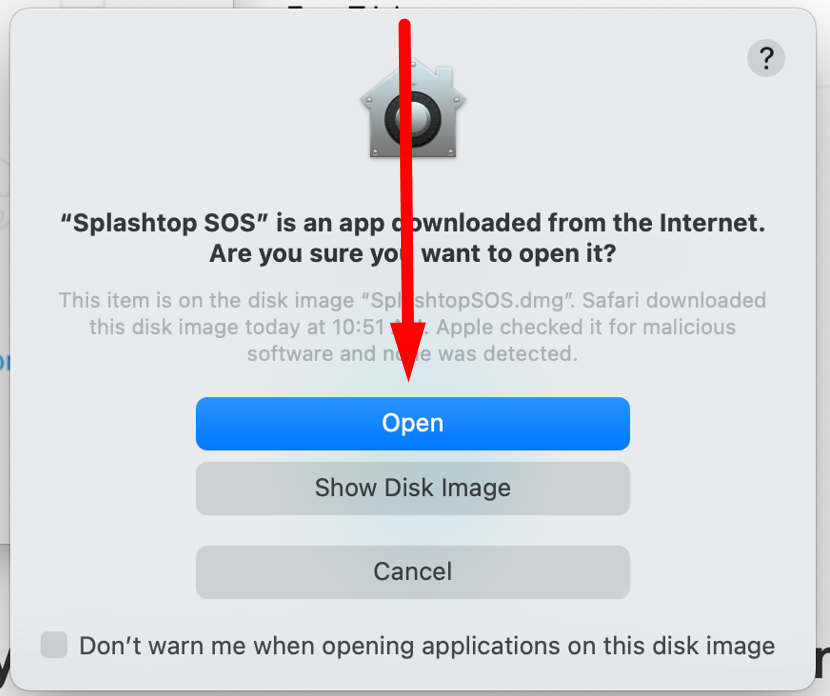
- If prompted click on OK to access the download or other folder
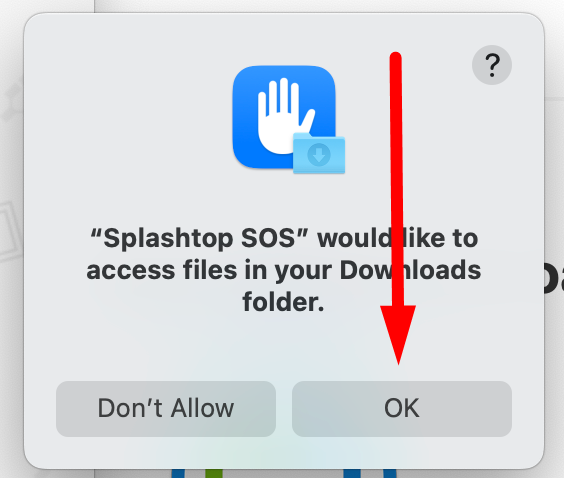
- On the next screen you will see a few boxes to click Allow on. Click Allow and follow the steps to turn on that specific permission for Splashtop. You only need to turn on Accessibility and Screen Recording for us to remote in.
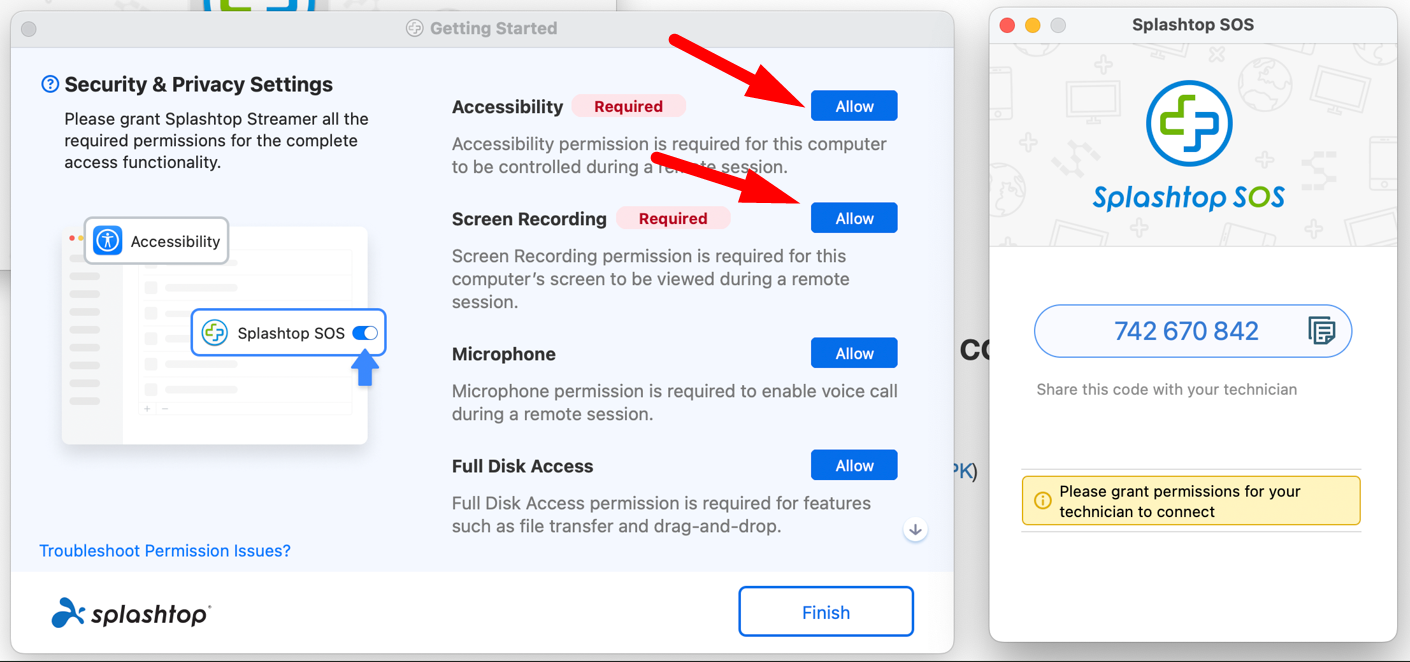
- Turn on Accessibility for Splashtop, you may be promopted for your password. That is expected and normal.
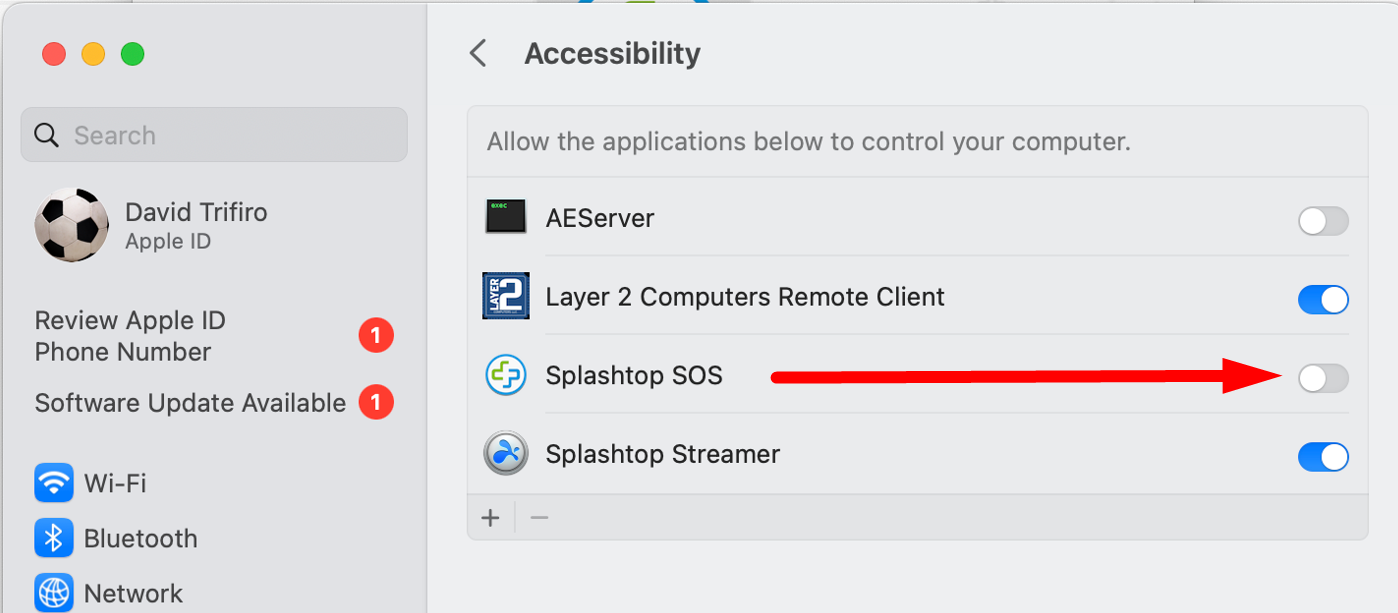
- Then do the same with Screen Recording.
- You may be promoted to Open System Settings, do so and follow the prompt to enable Splashtop.
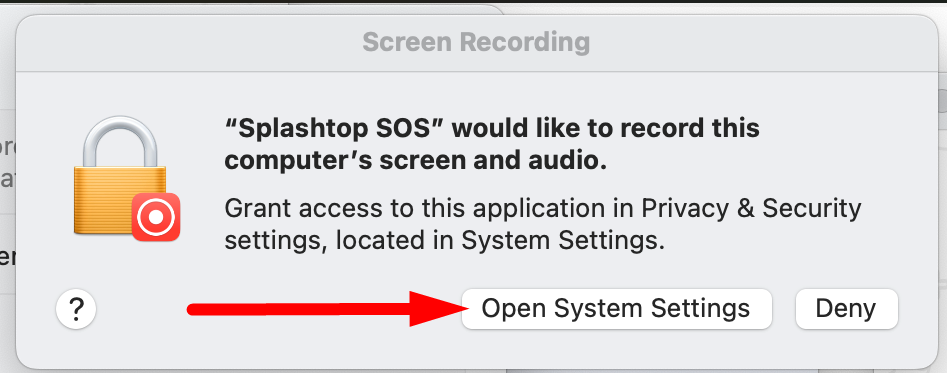
- You may be prompted to Quit and Reopen Splashtop SOS. Please do so.
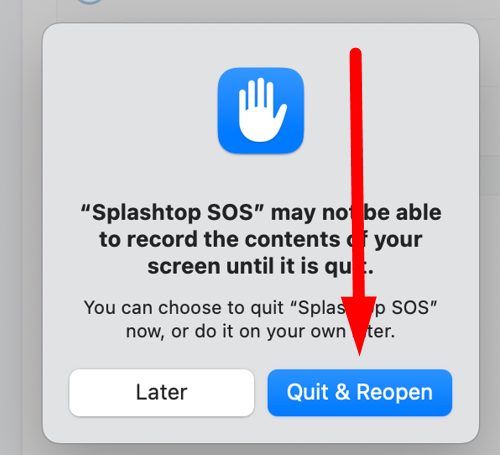
- Once Spashtop opens back up you will see a screen similar to the one below. You want to give the Layer 2 Computer technician the 9 diget code so they can remote in.
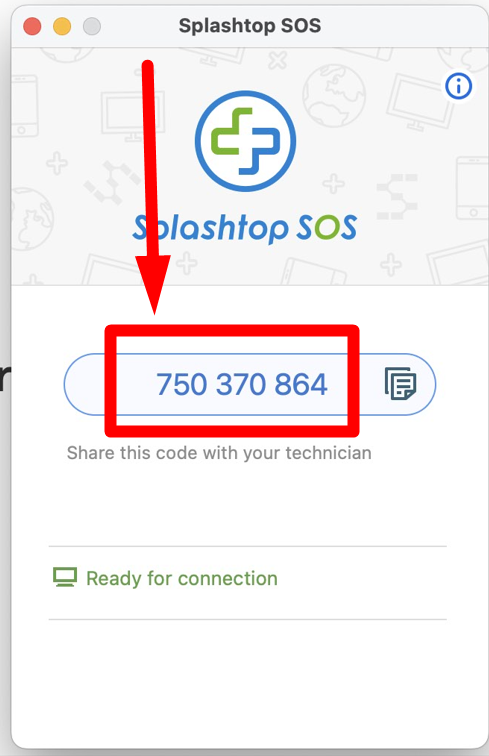
Note: You can end the session at any time by clicking on Disconnect.