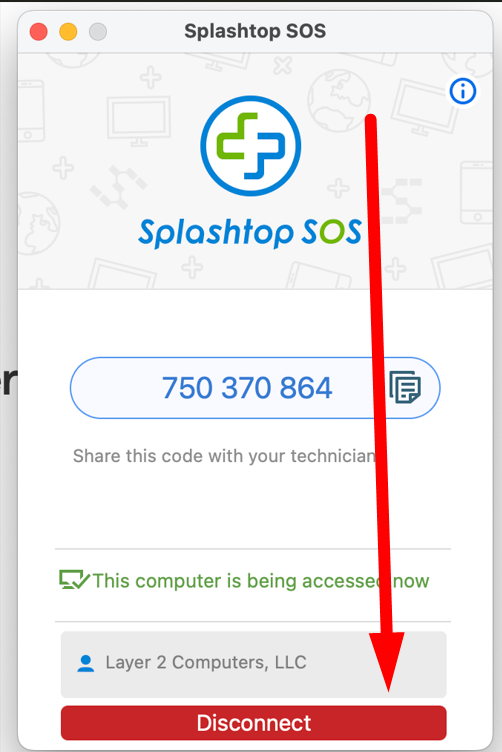This will help get us connected to your computer for a remote session if you are using an Apple computer (MacBook, iMac, etc...). This will not work for an iPhone or iPad.
Download and run our remote app
- Click on this webite: https://www.layer2computers.com/get-support-now
- The click Windows and Apple Version 1
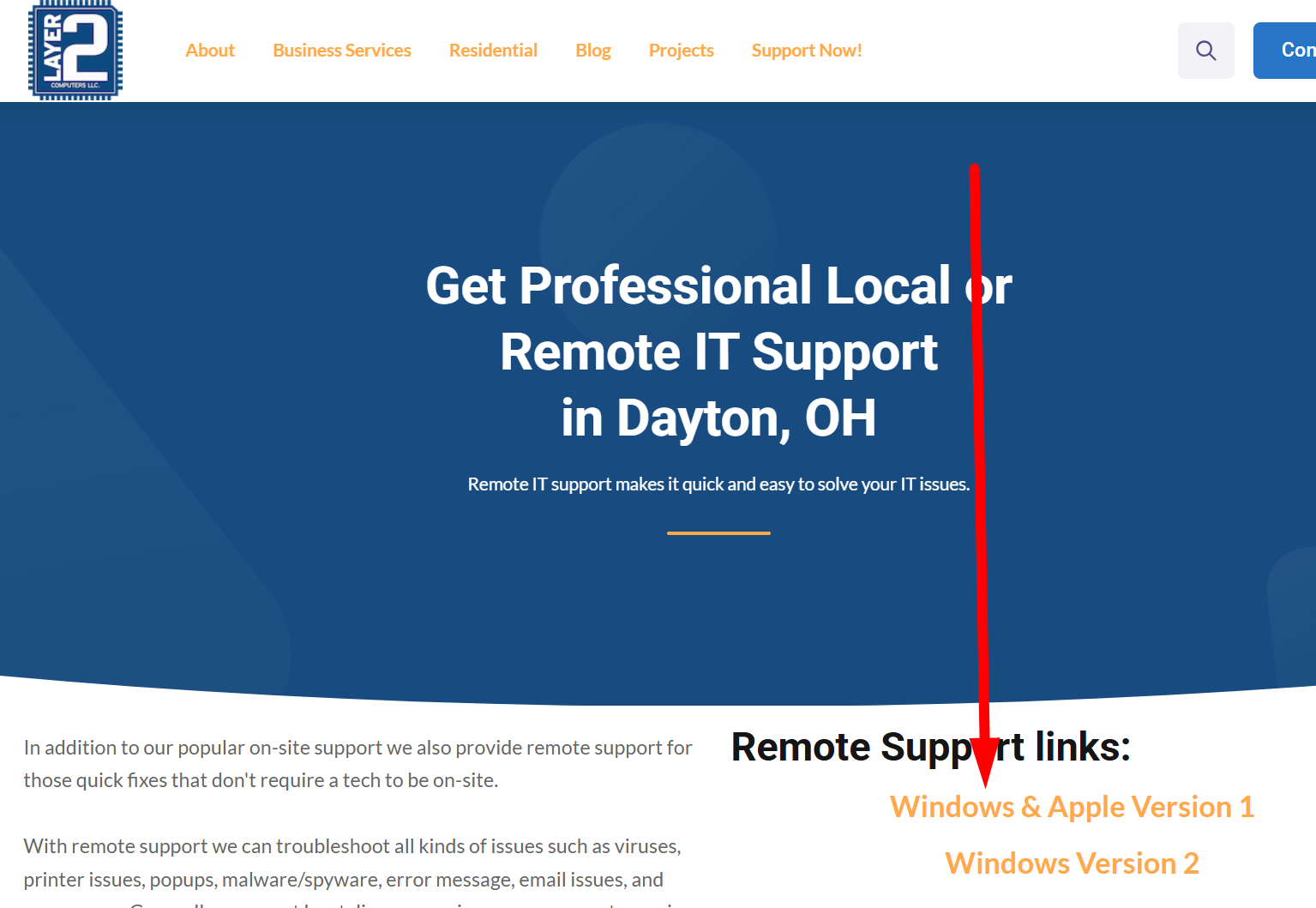
- Download the Splashtop SOS agent and Open it
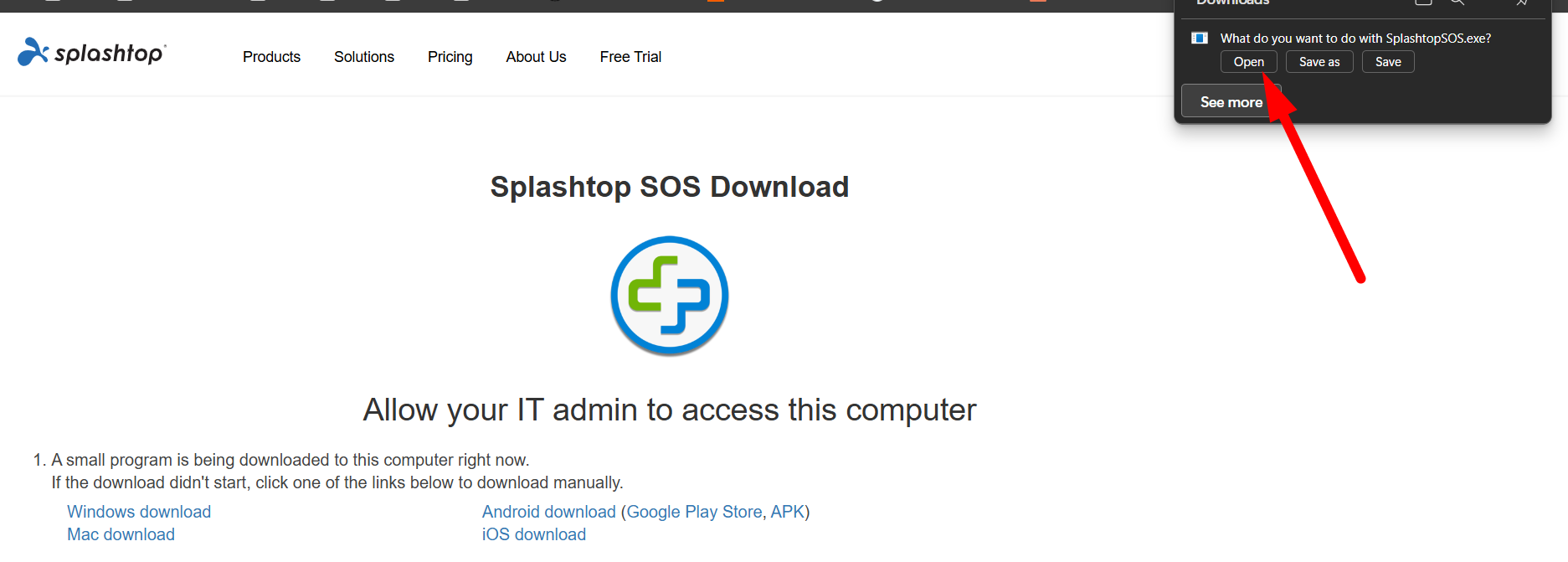
- You may get a prompt to allow the application to run. Click Allow
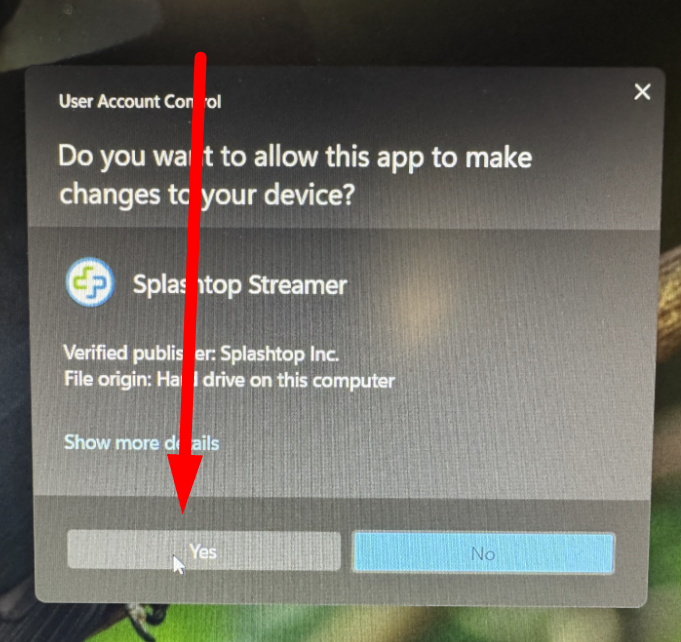
- You are now ready to provide the Layer 2 Computers technician with the 9-digit code to log in.
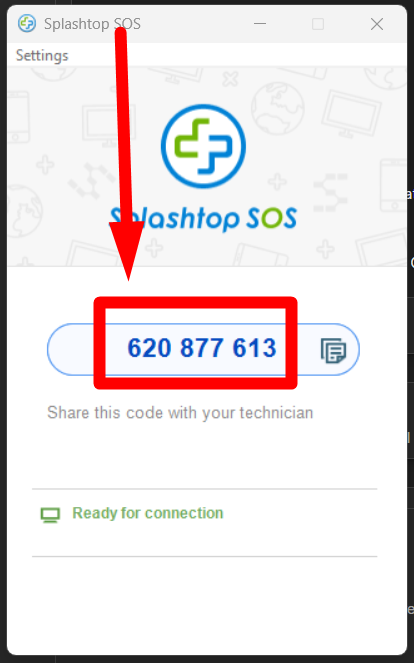
Note: You can disconnect the agent at any time by clicking the Disconnect button