Goal: This will walk you through how to invite and remove a guest (outside of your company) to your team. They will be able to chat, private message, and access files.
How to Add a Guest to Team:
Here is a video on how to add a guest:
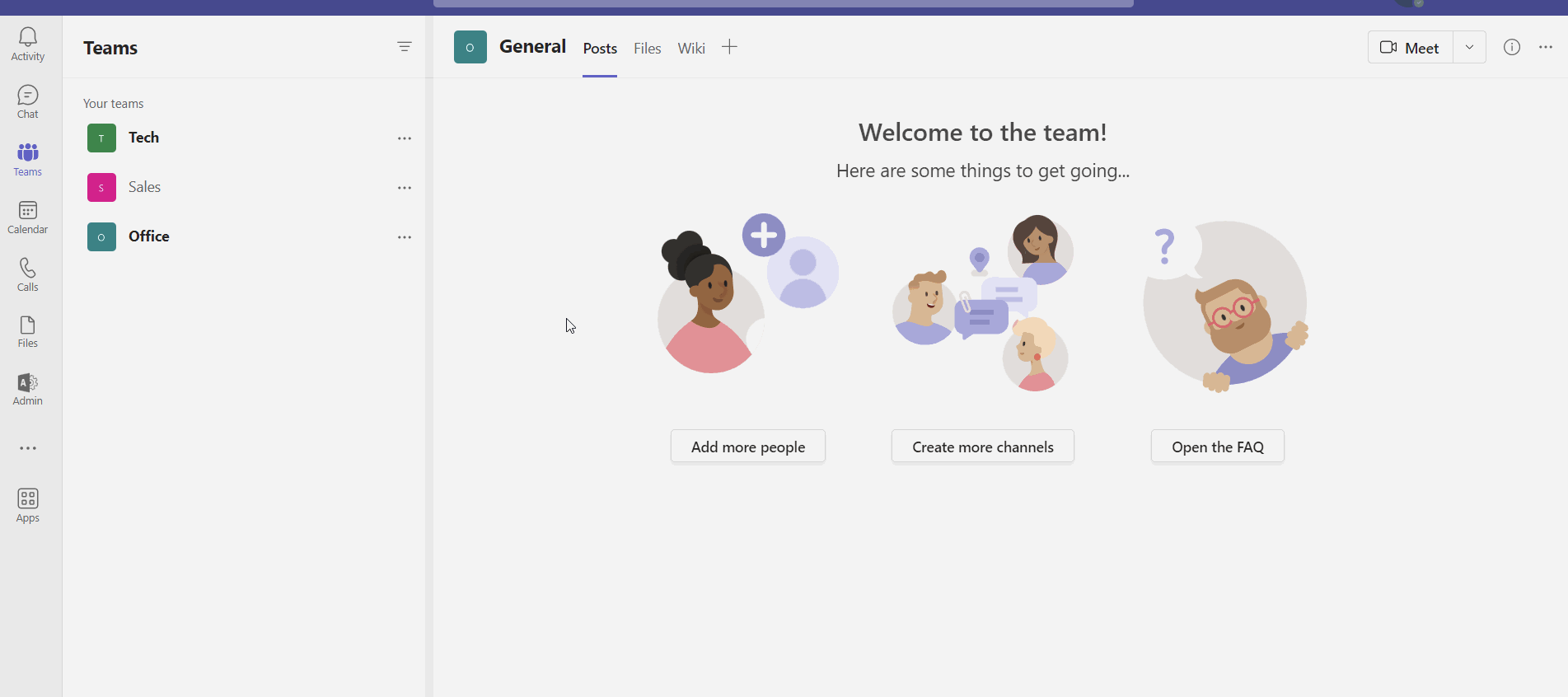
Step by step guide:
- Open up Teams on your computer, then navigate to the Team you want to invite the guest to.
- Click on the 3 dots ... menu next to the team > Add Member
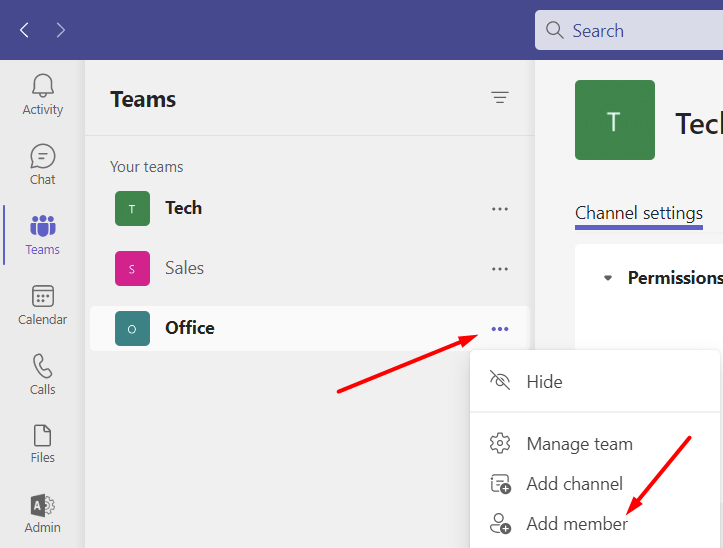
- Fill in the email address of the person you would like to invite and click Add, it will take a second then you can click close.
How to Remove a Guest From a Team:
Here is a video on how to remove a guest:
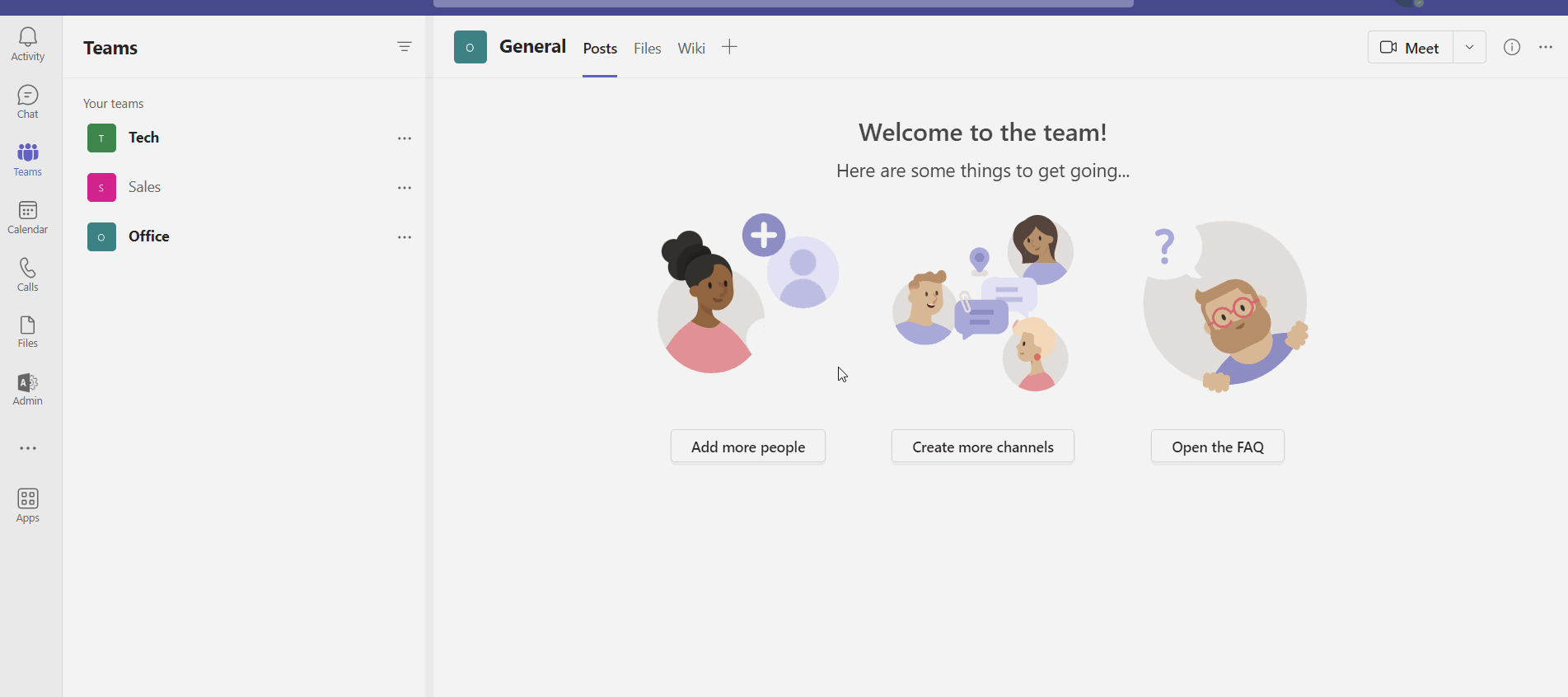
Step by step guide:
- Open up Teams on your computer, then navigate to the Team you want to remove the guest from.
- Click on the 3 dots ... menu next to the team > Manage Team
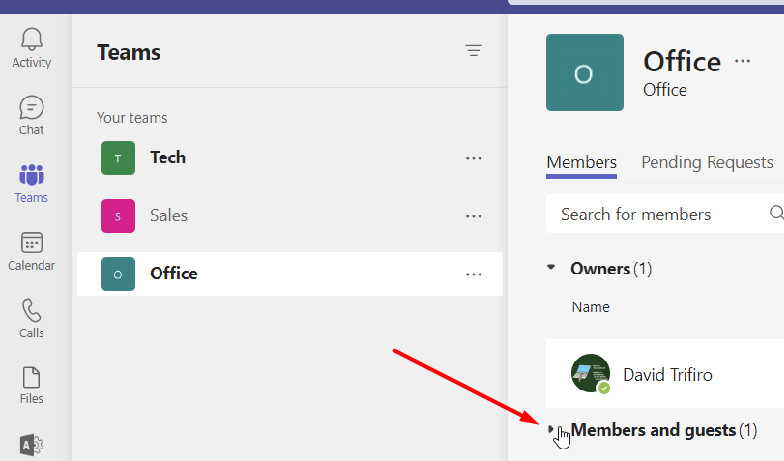
- Click the X next to the name of the guest you want to remove. Wait for the guest to disappear from the list.

If you have any issues or questions please reach out to us.



