Goal: This will walk you through the process to do the Windows 10 to Windows 11 Upgrade. Keep in mind that if you do not feel comfortable with doing this upgrade on your own we can schedle a time for a tech to call you. Please submit a ticket and we will get you on the schedule.
Note: The end of free updates and security patches for Windows 10 is October 14, 2025. After this date, you will no longer get security updates on any Windows 10 devices.
How to Upgrade to Windows 11 from Windows 10 (Option 1)
- Go to your start menu and type in Windows Updates then click on Check for Updates
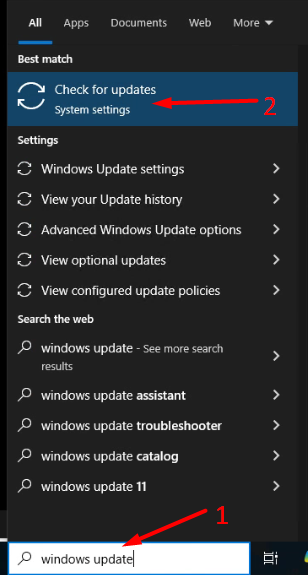
- If your deviec is ready to upgrade to Windows 11 click on the upgrade
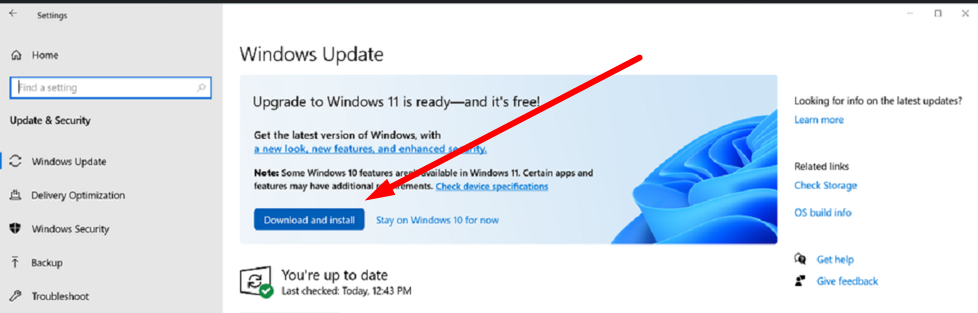
- The download and install will take about an hour to complete. This is based on your internet connection and the device specs. There will be a few times you need to click next and confirm before the update proceeds. (Proceed to step 6 below for more informaiton)
- There will be at least 1 or 2 reboots during the upgrade process.
- Once the upgrade is complted log back into your computer as normal.
How to Upgrade to Windows 11 from Windows 10 (Option 2)
- Download and run the Windows 11 Upgrade Assistant: https://go.microsoft.com/fwlink/?linkid=2171764
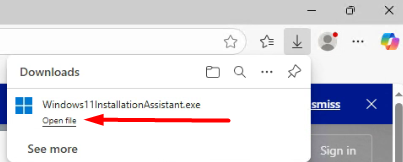
- If prompted allow the Windows 11 Upgrade Assistant to run
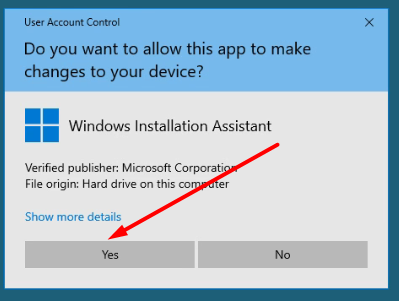
- POTENTIAL BLOCK: You may receive a message saying "This PC doesnt meet the minimum system requirements to install Windows 11" if that is the case, please submit a ticket so we can help work through the issue. Sometimes this is solved with a computer clean up, while other times we may need to upgrade the actual device to more modern hardware.
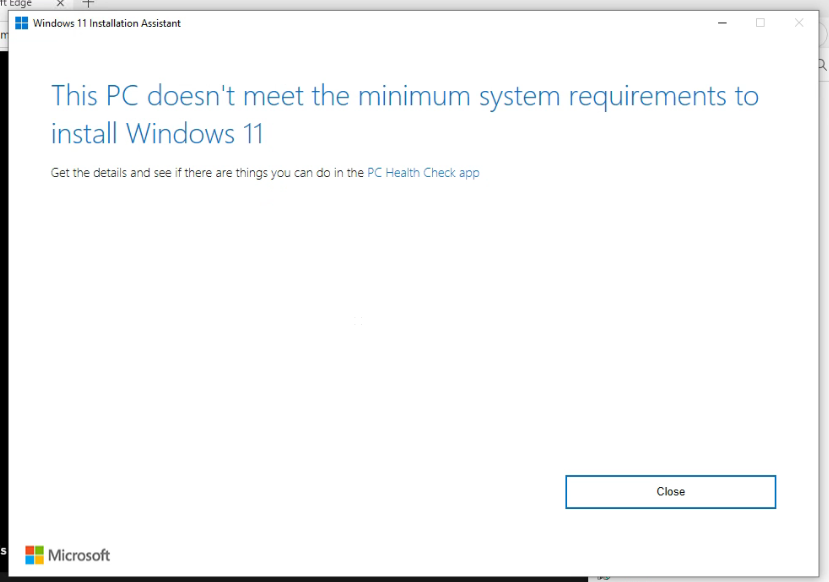
- You may need to download and run the PC Health Check app from https://go.microsoft.com/fwlink/?linkid=2169346 in order to proceed. Follow the steps there and it will confirm that your PC is or isnt compantable. If it is not compatable, submit a ticket to us so we can help. If it is compatable clock and relauch the Windows 11 Upgrade Assistant from step 1.
- You should now see this screen below and click Accept and Install
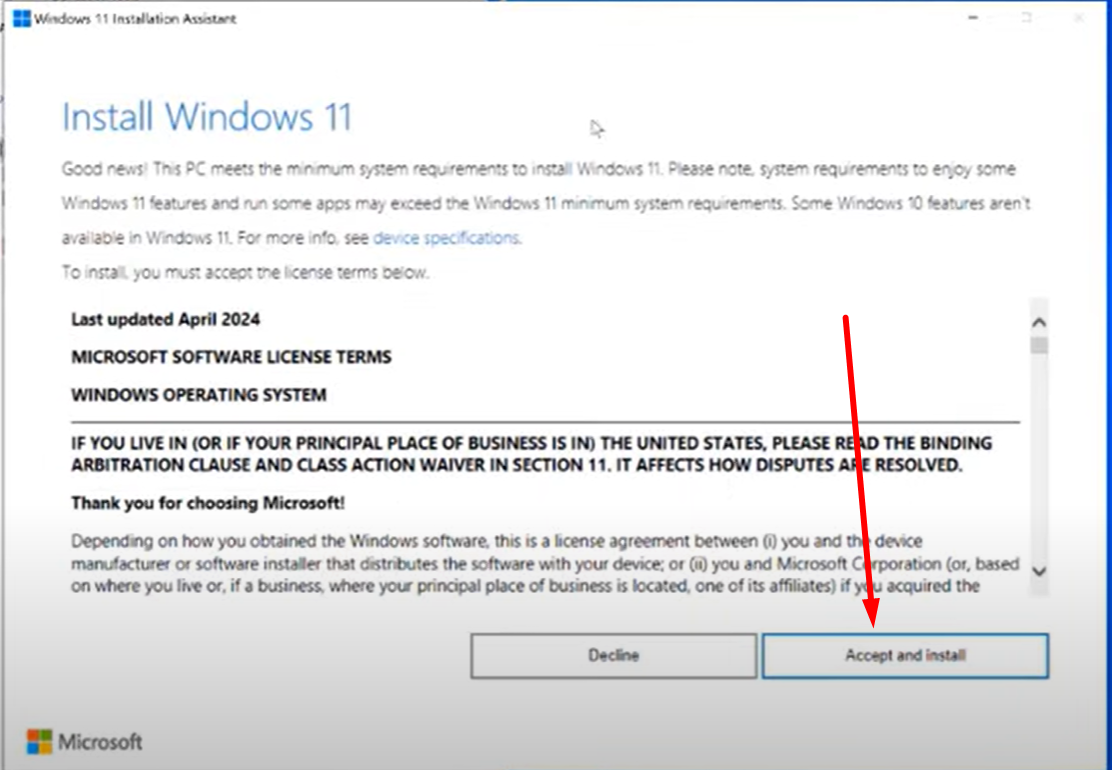
- The update will go through 3 stages. Download - this is downloading the update to your device and will take between 10-20 minutes or more based on your internet connection. Installation and upgrade will take around 30-40 minutes. Do not be alarmed if it takes longer.

- Once the download and auto prep work is competed you will be prompted to reboot your device. Please do so.
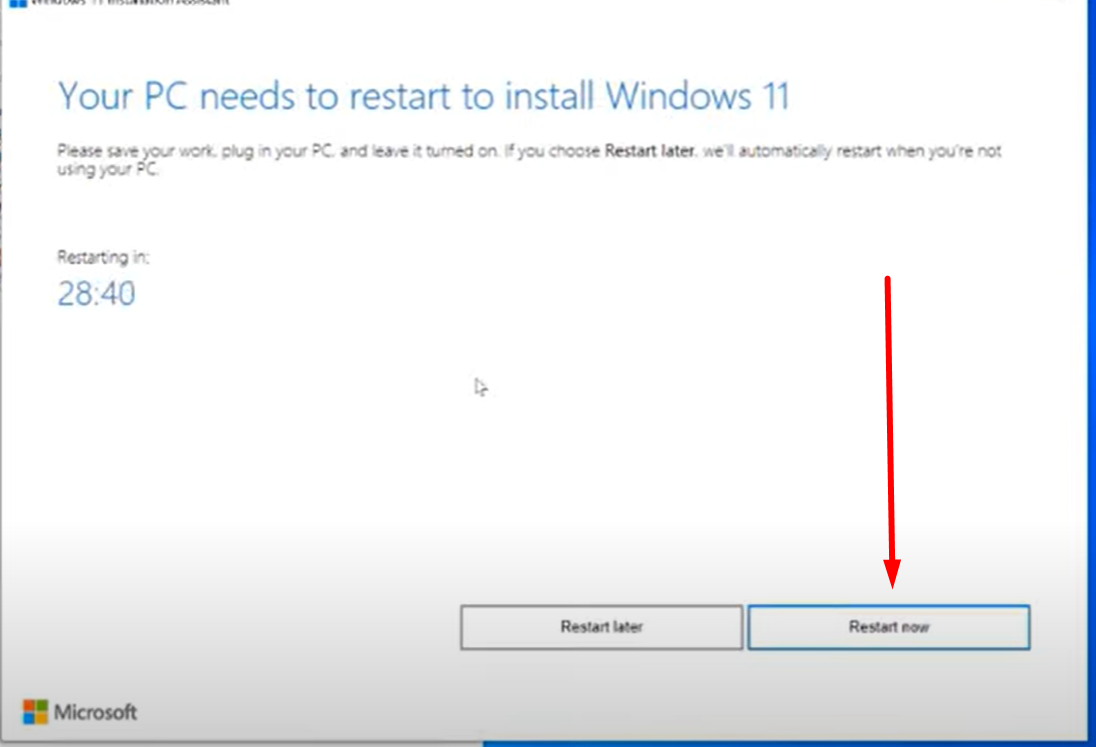
- This will then do the formal upgrade to Windows 11, be patient while everything processes.
- Once you are prompted to log back in, do so and wait for the changes to apply.
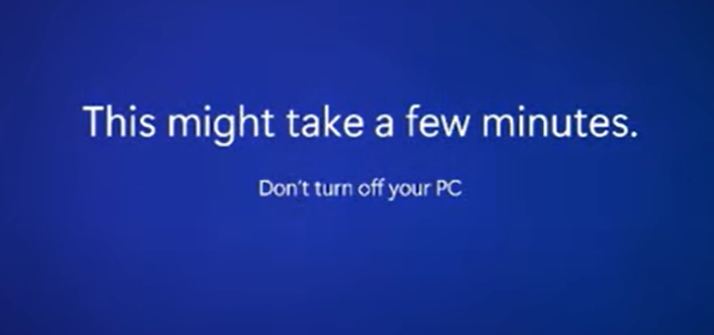
- If you run into any trouble do not hesitat to reach out.



