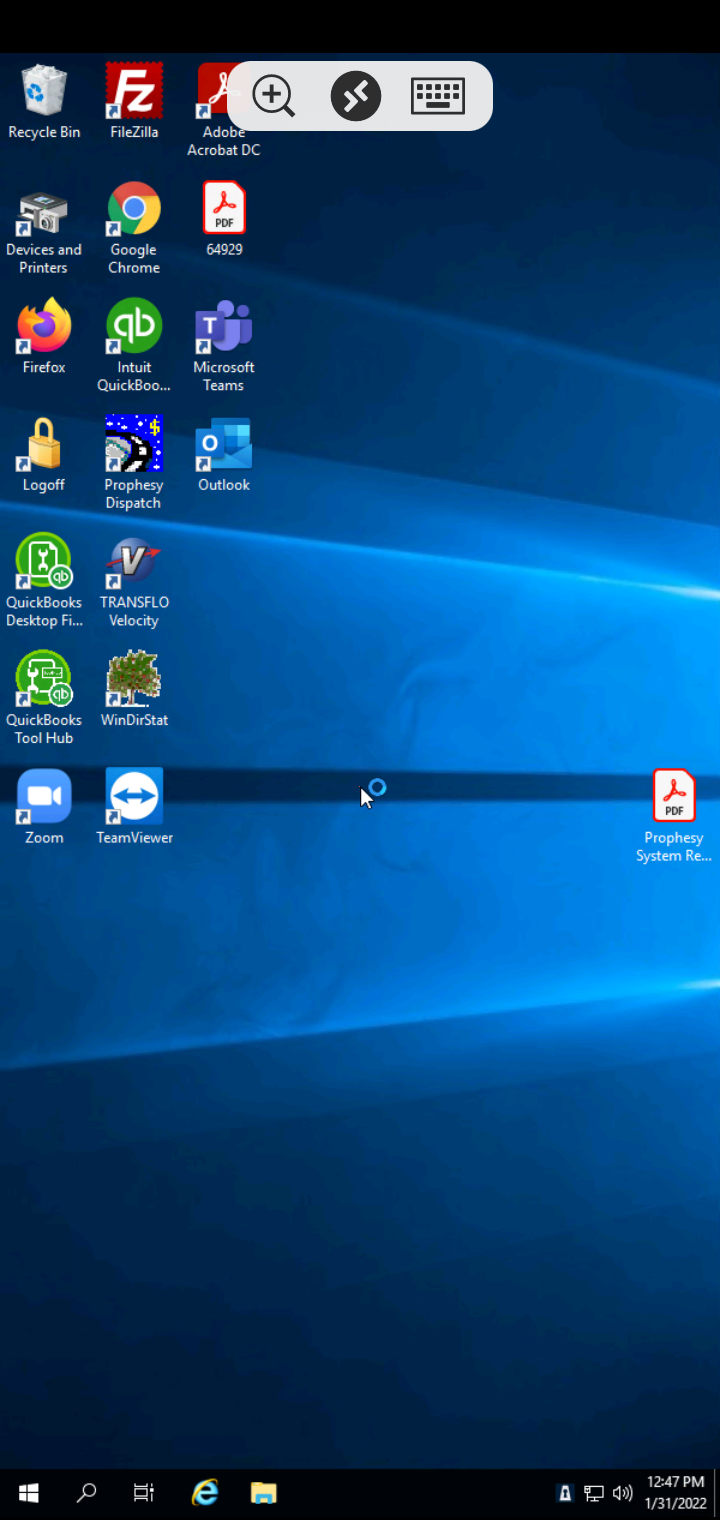This guide will walk you through how to connect to your remote pc or server with the mobile version of Microsoft Remote Desktop.
Quick Links:
- Initial Setup of OpenVPN on Mobile Device
- Connect to OpenVPN via Mobile Device
- Connect to Server/Workstation via Mobile Device (See Below)
Connect to Server/Workstation via Mobile Device
- Download the OpenVPN app for your phone. or Android.
- iPhone/iPad: App Store > Microsoft Remote Desktop
- Android: Google Play Store > Microsoft Remote Desktop
- Once downloaded, open the Microsoft Remote Desktop app
- Tap on the + button at the top right and select Add PC.
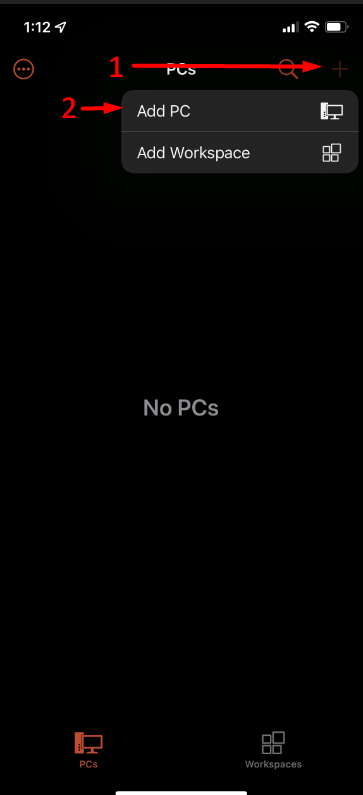
- Fill in the IP Address that Layer 2 provided to you, fill in your username, and tap Save
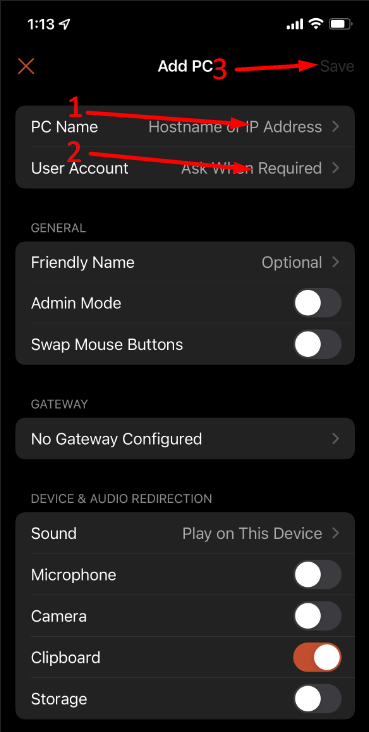
- Tap on the connection you just created.
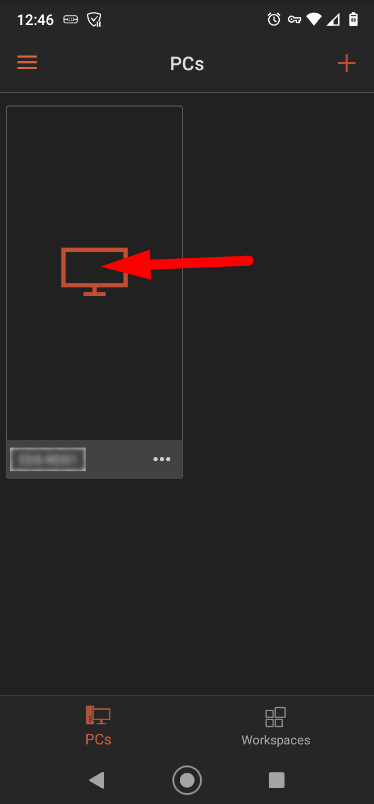
- You may see this error, click on Connect to proceed.
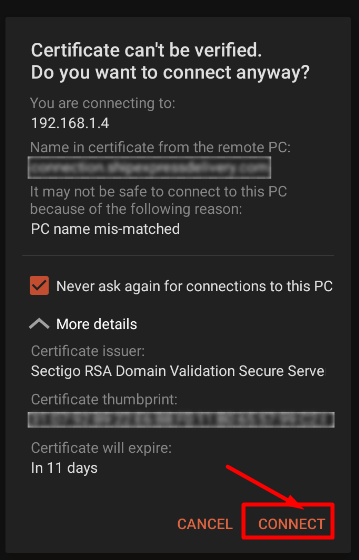
- Then you should be connected to your remote computer.