This will walk you through how to quickly access a shared inbox in the desktop version of Outlook. If you need to access a shared inbox via Outlook on a mobile device click here or on the Outlook Online click here.
There are 2 ways to get this working.
Method 1:
Fully close out of the Desktop Outlook and get back into it. This may cause Outlook to update your account automatically with a shared email account.
If the account doesn't show up below your normal email account proceed to method 2 below.
Method 2:
- Open the desktop Outlook and make sure you can see your email.
- Click on File at the top left
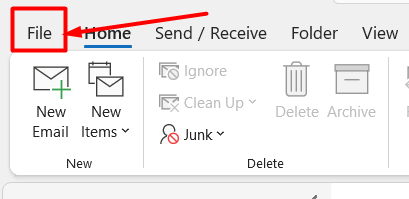
- Click on Account Settings then Account Settings again
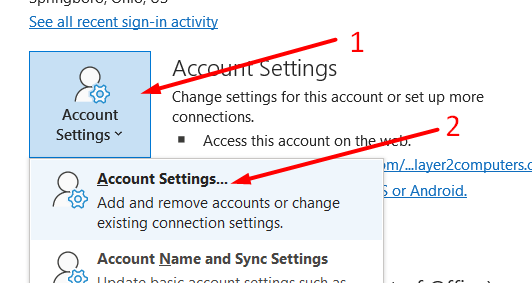
- Click on your email account then Change
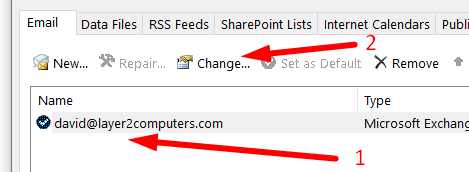
- Click on More Settings
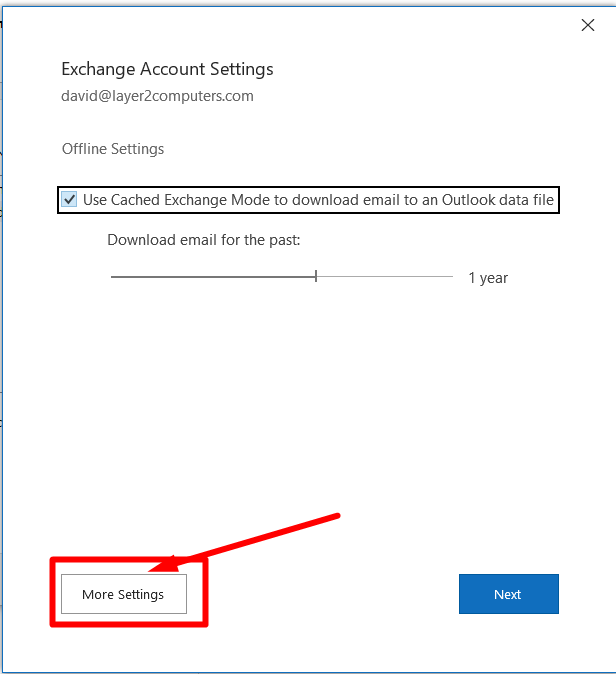
- Click on the Advanced tab then Add
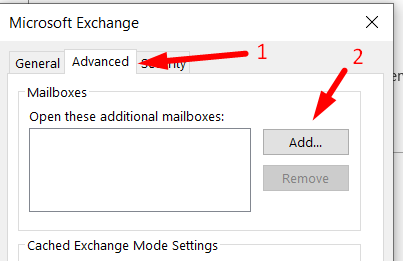
- Type in the first part of the email address. This will be the part that is before the @. Ex. for the account support@layer2computers.com I would type support. Then click OK
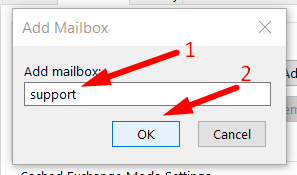
- Click on Apply then OK
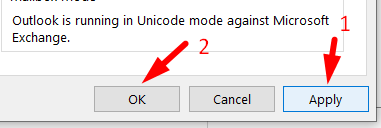
- Click Next then OK and Done
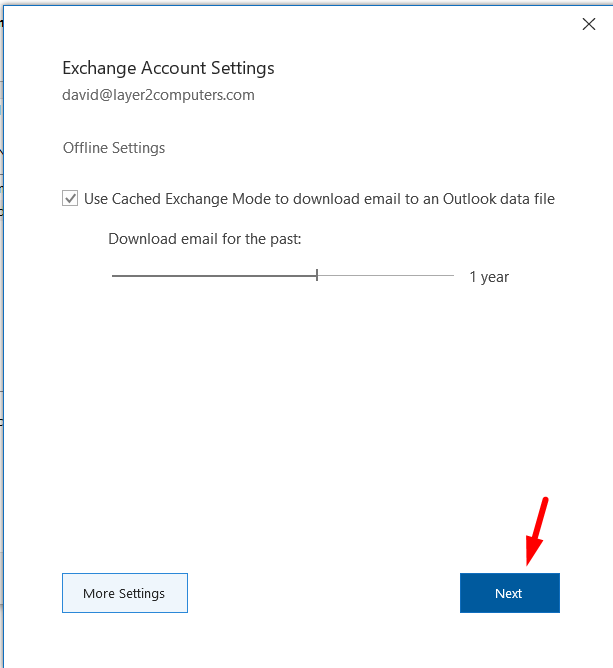
- You should then see the account below your main email account.
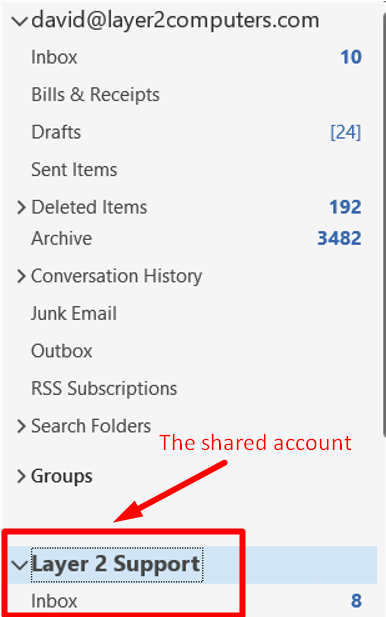
As always, if you have any issues please create a ticket and let us know so we can help out.



