This article will go into detail on how to connect to your office computer. Make sure you have already configured the VPN software. For more instructions on how to do that please follow these steps.
- Double click on the OpenVPN icon on your desktop or from the Start Menu.
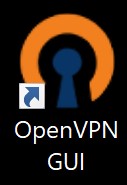
- If this is your ONLY OpenVPN connection you can double click on the OpenVPN icon at the bottom right of your computer. This will be the case of the majority of users. If you have multiple OpenVPN connections you will need to right-click and select the connection you want to connect to.
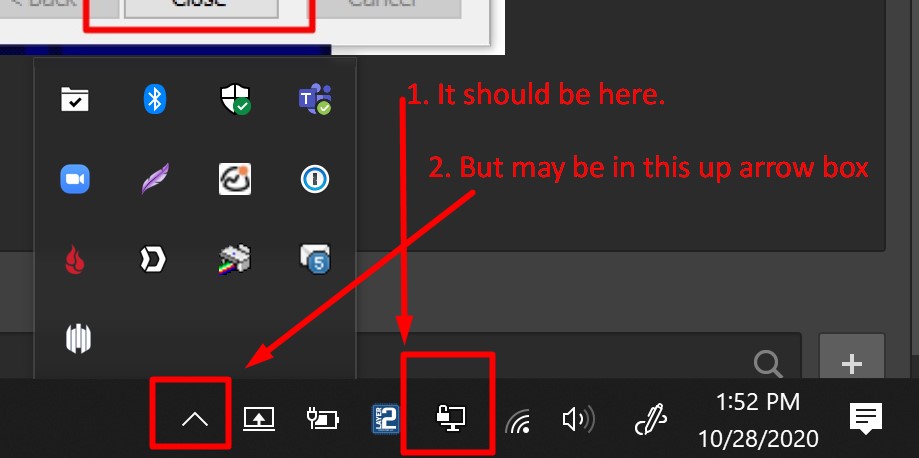
- A window will open up and you will either need to click "OK" OR wait 5 seconds for the connection to start.
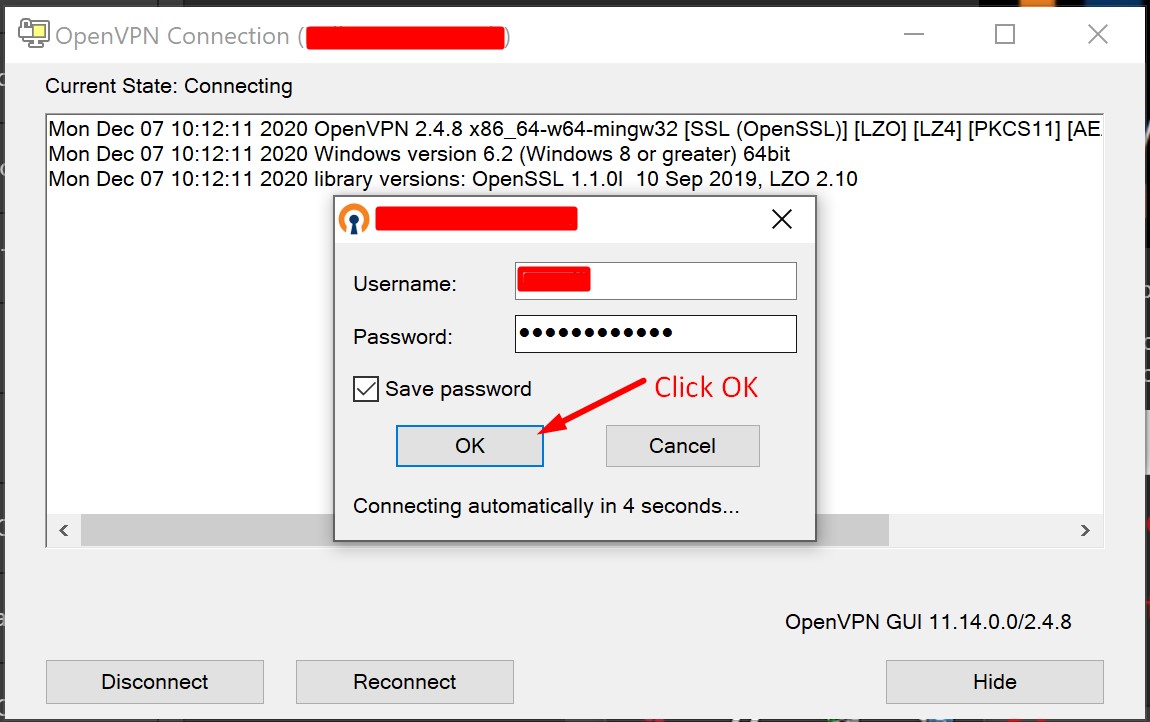
- Wait for the OpenVPN window to disappear then the OpenVPN icon should turn green like the image below.

- After that icon is green, you will then connect to your computer at the office using the Remote Desktop software on your computer.
For more information or more help, you can always email support@layer2computers.com with any issues you may be having.



