This guide will go over how to do the initial setup of the VPN. How to disconnect and how to connect to the VPN.
Tech Note: This is for OpenVPN through pfSense.
Things you need/notes:
- Be on your home/work computer or laptop.
- Have the VPN installer file ready to run.
- You cannot be in the office when testing the connection.
- If you have not already downloaded the VPN installer file see your initial ticket or reach out to Support@Layer2computers.com requesting your installer. Note: This is unique per user, do not share or reuse installers. This file will be something like this:

- Double click on this installer, if promoted to allow the program to make changes to your computer, allow this change.
- Click Install
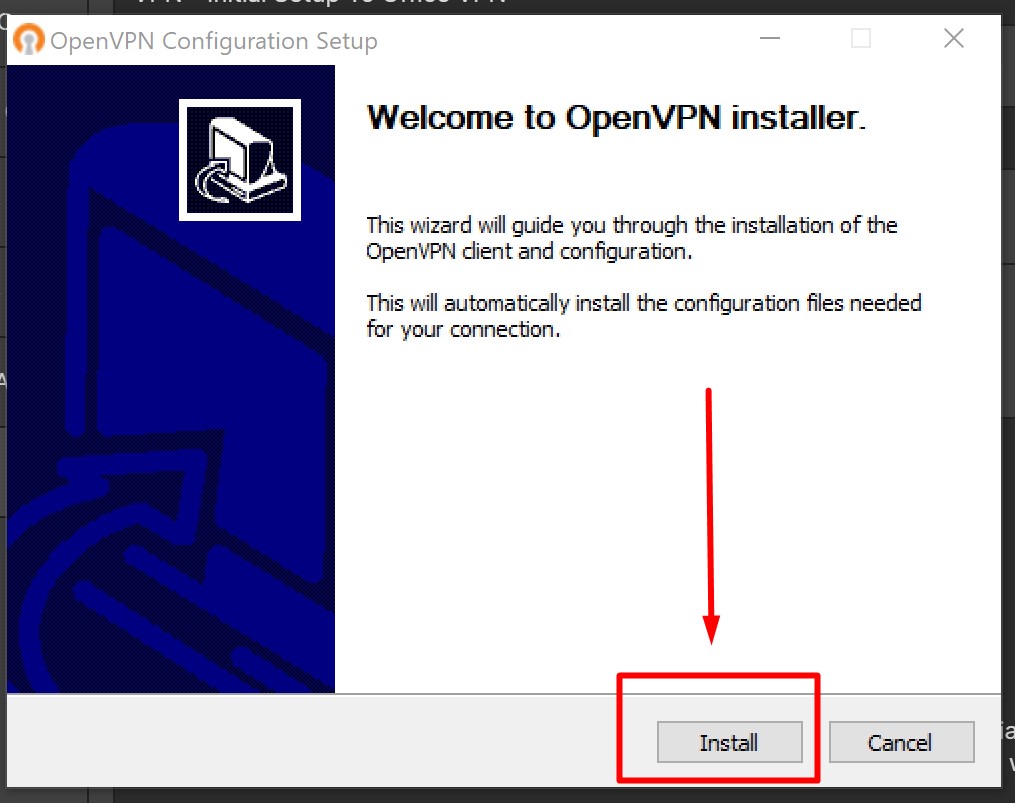
- The install is super fast, you may need to click Agree and Next a few times, leave everything as default. Once done click close.
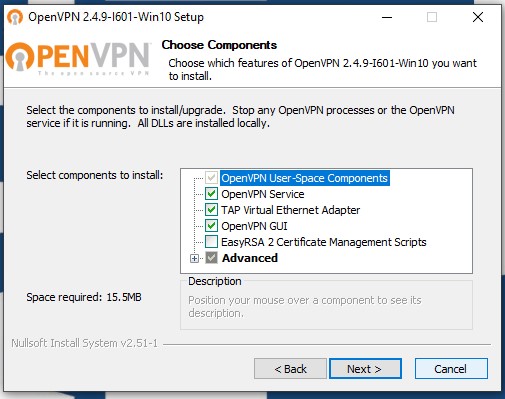
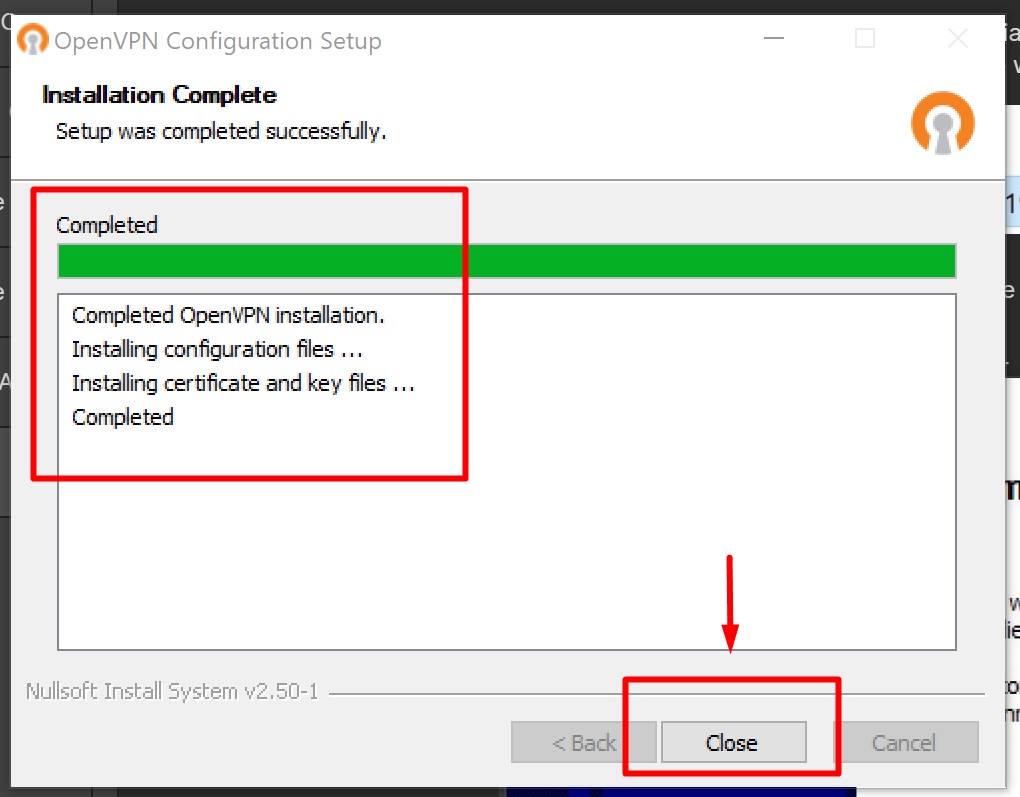
- Go to start and type in OpenVPN GUI. This will run the program in the background.
- At the bottom right of your computer RIGHT click on the OpenVPN app and go to Settings. Make sure the "Launch on Windows startup" is checked, then click OK on settings
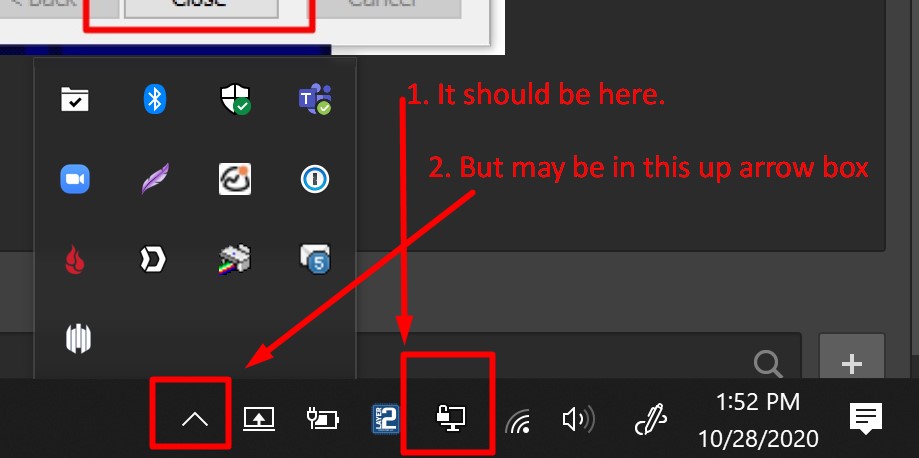
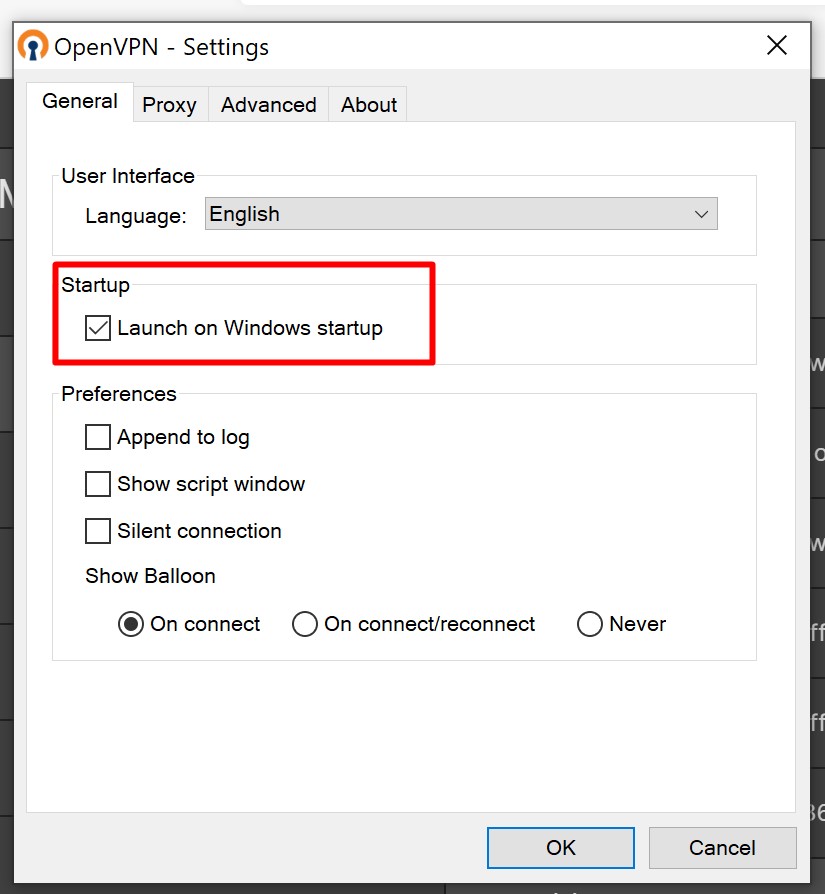
- Double Click on the OpenVPN icon at the bottom right of your computer and make sure the OpenVPN application is there.
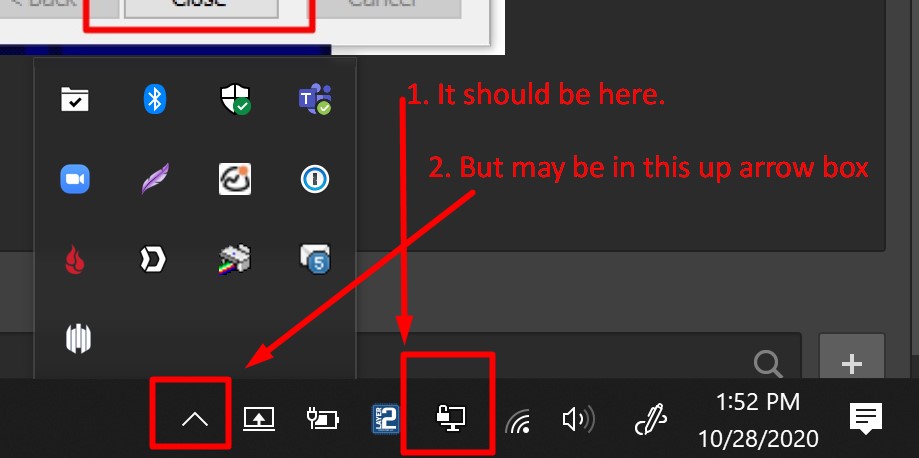
How to connect to the VPN - Follow the guide below for your type of computer.
How to disconnect
- Double click on the green OpenVPN icon at the bottom right of your computer.
- Click on Disconnect.
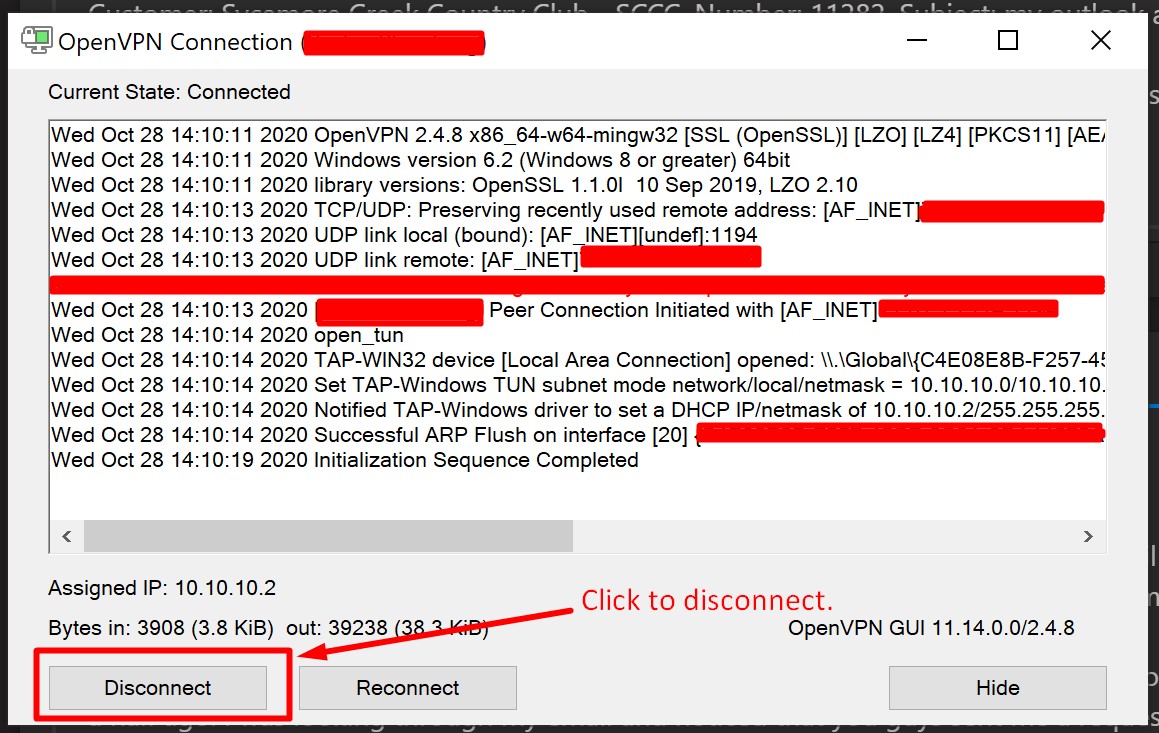
If you run in to any issues just email support@layer2computers.com and we will create a ticket to help out.



