Goal: This will walk you through with how to share your email inbox with another user at the same company. This is great for when you are going on vacation and need a co-worker to monitor your inbox.
- Open up the Outlook app on your computer.
- Click on File at the top left
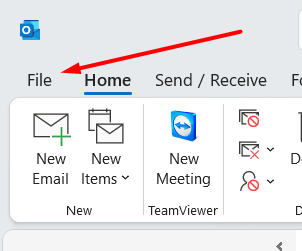
- Then click on Account Settings then Delegate Access.
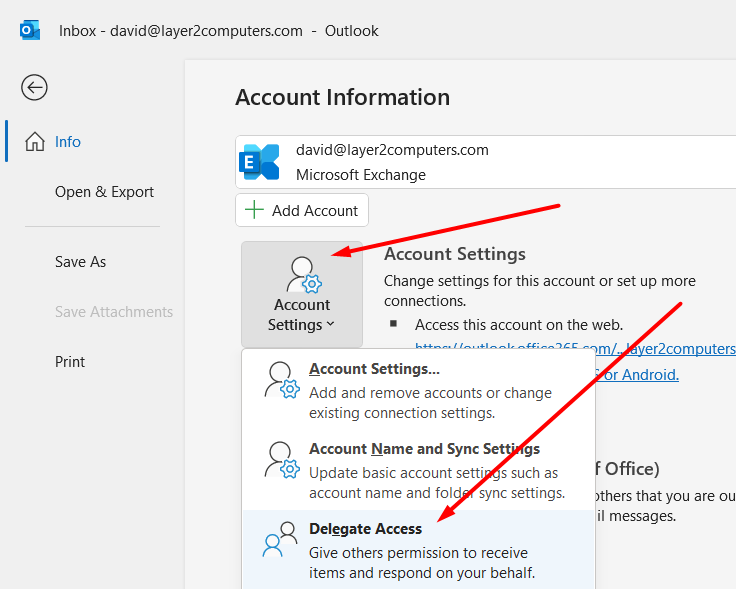
- Click Add
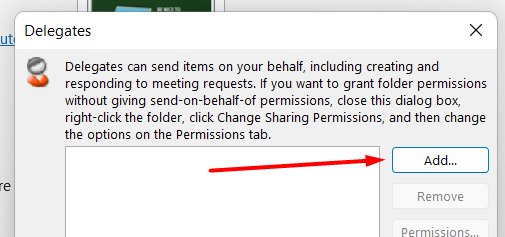
- Double click the account you want to share access to then click OK. Note The delegate must be a person in your organization's Exchange Global Address List (GAL), typically this is ALL users in your organization. If a person is not there, please contact us for help.
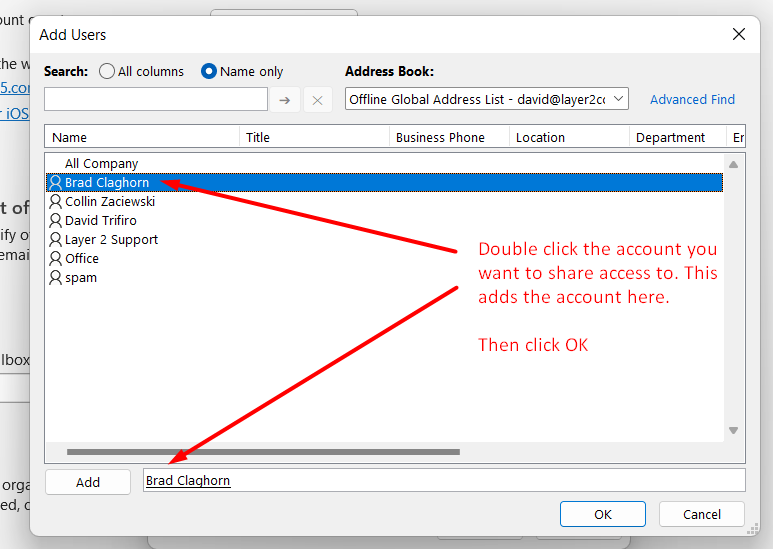
- Set the permissions: Below is a typical "share my email and calendar with someone" settings or select custom access levels for each item.

- Click OK to set the permissions.
Other Notes:
This change can take up to 1 hour to show up in the other person's Outlook application. If you are in a rush, you can then follow this guide on how to add another person's inbox to your outlook.



