Goal: This guide walks you through how to use the built in password generator to create long and unique passwords for your logins. Once you do this it will save the credential in your Passportal vault.
The Password Generator can be accessed at any time through the upper right corner of the extension.
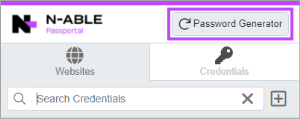
Generating a new password:
- Click Password Generator
- The Password Generator options are displayed
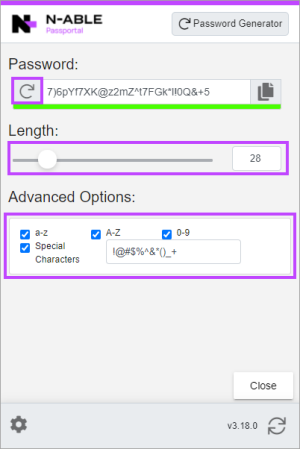
- Use the Length slider to select the required password length
- Set the Advanced Options as per the password requirements for required characters and symbols
- Click the Generate Password icon
- Click the Clipboard icon to copy the password if required
- Click Close when finished
When you login to a website for the 1st time you will be prompted to save the password or you can save it manually, learn more from this guide.



